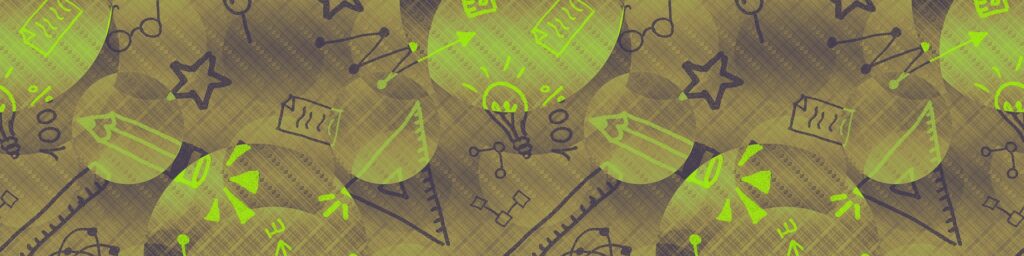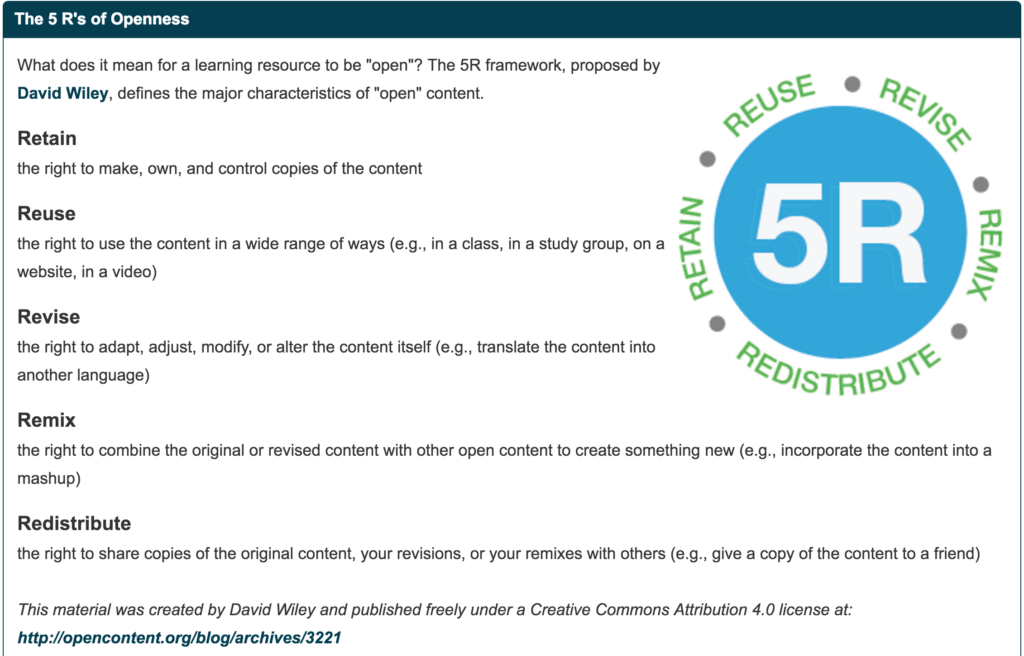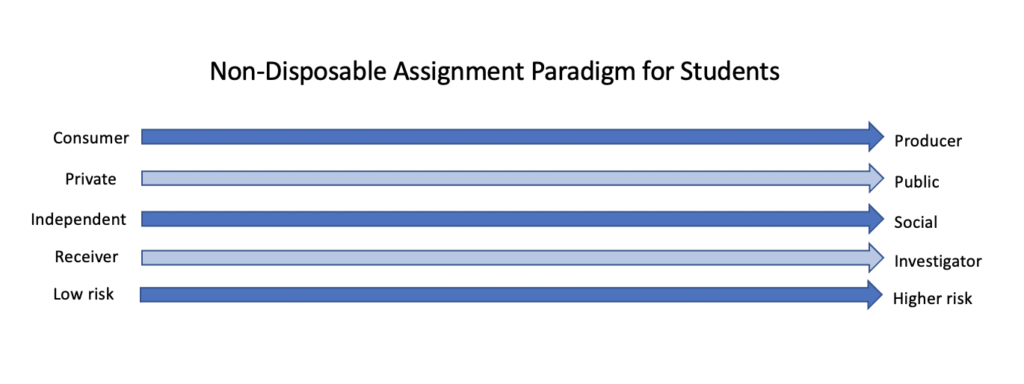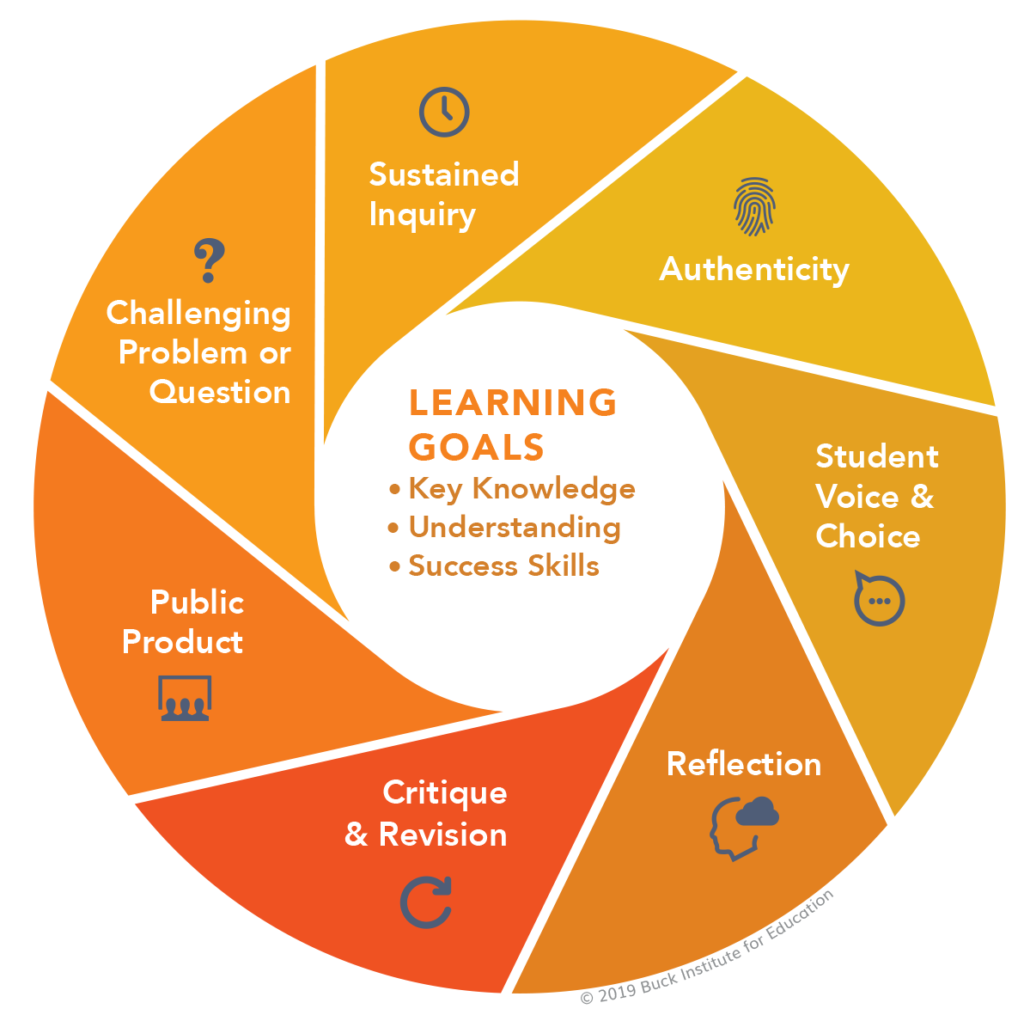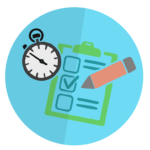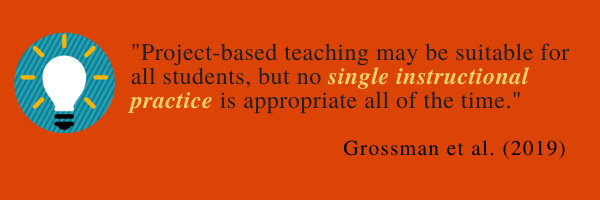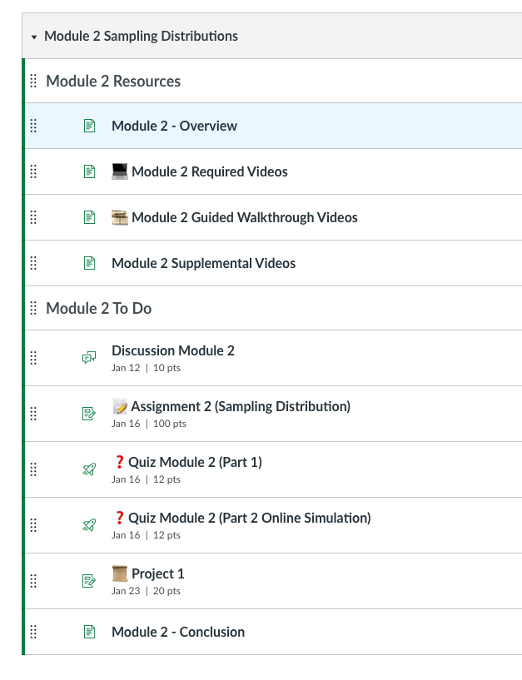This is a guest post by Ecampus Instructional Design Intern Chandler Gianattasio.
At DePaul School for Dyslexia, I teach 5th-8th graders conceptual mathematics, ranging from basic number sense to advanced topics in Algebra 1. Through this experience, I have discovered something I had never heard of before, a learning disability commonly seen coinciding with dyslexia, called dyscalculia. Many people describe dyscalculia as “dyslexia for math.” Dyscalculia affects one’s ability to take in mathematical information, connect with and build upon prior concepts learned, discern cues for application, and accurately retrieve information. DePaul provides an alternative education for students with learning disabilities, emphasizing explicit instruction to best support their students. In this post, I will discuss the common deficits that make up dyscalculia, where it falls in the realm of disabilities, and some ways we can accommodate students with dyscalculia in higher education.
Having dyscalculia can be debilitating, making it seem nearly impossible to keep up with neuro-typical classmates, especially when your class is on a fast-paced schedule, and when you are subliminally being told that asking for extra help will make you appear like you are lazy, unintelligent, unable to help yourself, and will just be one more problem that the instructor has to resolve. In Figure 1 (seen below), I have divided deficits of dyscalculia into five categories: executive functioning deficits1, auditory processing deficits2, nonverbal learning deficits3, language processing deficits4, and visual-spatial deficits5. Each category has a set of commonly experienced difficulties below them. However, these lists of difficulties are not exhaustive.
Figure 1. “Common Challenges Faced by Learners with Dyscalculia” By Chandler Gianattasio – CC BY-NC.
Looking at some of the common symptoms of dyscalculia, you may be thinking that many of these symptoms are also found in other disabilities, such as dyslexia, autism, ADHD, and more, and you would be correct. There is a large amount of overlap amongst developmental disabilities, and each disabled individual presents with their own unique combination of symptoms and, often, coexisting disabilities. To understand where dyscalculia falls within the world of developmental disabilities, I referred to the Individuals with Disabilities Education Act (IDEA) by the Department of Education. Through IDEA, 13 distinctions of disabilities were made:
- [Specific] Learning Disability ([S]LD)
- Dyslexia, Dysgraphia, Dyscalculia
- Other Health Impairment (conditions that limit a child’s strength, energy or alertness)
- ADHD, EFD, NVLD
- Autism Spectrum Disorder
- Emotional Disturbance
- Generalized Anxiety Disorder, Bipolar Personality Disorder, Obsessive-Compulsive Disorder, Major Depressive Disorder, etc.
- Speech or Language Impairment
- LPD
- Visual Impairment (including blindness)
- VPD
- Deafness
- Hearing Impairment
- APD
- Deaf-Blindness
- Orthopedic Impairment
- Intellectual Disability
- Traumatic Brain Injury
- Multiple Disabilities
From this list, you may notice that there are only three diagnoses recognized as LDs: dyslexia, a reading disability, dysgraphia, a writing disability, and dyscalculia, a mathematical disability. All three of these LDs, as well as the majority of the other disabilities, have very similar biological limitations, each with the potential for a visual-spatial deficit, language-processing deficit, nonverbal learning deficit, auditory processing deficit, and executive functioning deficit. Due to individuals within each diagnosis having their own unique combination of symptoms, some may not have deficits in each of these areas. Figure 2 represents the potential combination of deficits an individual with each of these LDs may have. For instance, if you were to draw a straight line from dyslexia to the outer edge of the figure, the various deficits intersected would be representative of the profile of one individual. This figure shows the fluidity between different diagnoses and how easily co-existing conditions occur, due to a very similar underlying makeup.
Figure 2. “Potential Combinations of Deficits Behind Each Learning Disability” By Chandler Gianattasio, CC BY-NC-SA.
Figure 3 is shown below to reiterate the significant overlap found between disabilities. Looking specifically at weaker listening skills in this study, a characteristic originally classified as an APD trait, is also a very prevalent trait in individuals with LPD, dyslexia, ADHD and other LDs.
Auditory Processing Disorder (APD), Specific Language Impairment (SLI), Learning Disorders (LD), Attention Deficit Hyperactivity Disorder (ADHD), Autism Spectrum Disorders (ASD). [Colors shown in the charts do not correlate with Figures 1 & 2].
Figure 3. “Same or Different: The Overlap Between Children with Auditory Processing Disorders and Children with Other Developmental Disorders: A Systematic Review” By Ellen de Wit, et al, CC BY-NC-ND.
Supportive Instructional Strategies
Supporting Executive Functioning Deficits
Students struggling with executive functioning become overwhelmed often due to either external or internal stimuli. They often struggle with rejection sensitivity dysphoria, emotional dysregulation and “time blindness”. The most significant way you can support these students is by creating a safe, non-judgemental space for them to communicate with you, and encourage them to always self-advocate, no matter what. You can further support students navigating executive functioning difficulties by doing the following:
- Providing easily accessible reminders of important events and assignment due dates. Time management can be a major difficulty, especially with projects over an extended period of time.
- Giving lots of positive reinforcement, checking in frequently, and having regularly scheduled meetings.
- Pointing out any prior knowledge that is being built upon, and have them answer any questions based on prior knowledge that they’ve mastered in class to boost their confidence and increase their motivation.
- Reducing extraneous stimuli and eliminating background noise as much as possible – whether that be in their environment, on a worksheet, in a presentation, in reference material, etc.
Supporting Visual-Spatial Deficits
Students with visual-spatial deficits often struggle with creating their own visual representations of concepts being discussed, especially abstract or microscopic concepts. When navigating directions, these students also struggle with orientation – both cardinal and left versus right. This often presents when they are performing calculations with negative numbers. Most students with dyscalculia learn adding and subtracting via number lines that they manually traverse to understand the connection between operations properly. To help your students who have visual-spatial difficulties, you could offer the following:
- Providing tangible manipulatives that they can touch and physically move in order to see how parts function together
- This could be provided when introducing a new concept as an addition to 2D drawings or descriptions
- It’s always beneficial to have manipulatives available for your students whether that’s physical objects for in-person sessions or interactive virtual manipulatives for online sessions.
- Providing graph paper, templates, and/or graphic organizers can be highly beneficial to your students to organize their thoughts and break up information.
- Integrating as much UDL in as possible! Presenting information in multiple formats and allowing the students to demonstrate their learning in multiple ways will allow these students to participate in class and showcase their knowledge confidently.
Supporting Auditory Processing Deficits
Students with an auditory processing deficit struggle to comprehend directions and content from listening. The most significant way you can help your students who struggle with auditory processing is by doing the following:
- Speaking clearly.
- Trying your best not to explain things too quickly.
- Being very consistent with the terminology you use (try not to use multiple names for one entity or idea).
- Checking in with students often to see if they understand what is being taught or asked of them.
- Always encouraging students to ask questions as they work.
Supporting Nonverbal Learning Deficits
Students with nonverbal learning deficits are very literal and struggle to see the overall picture, especially when it comes to abstract concepts. You can support students with an NVLD by doing the following:
- Creating a lot of associations and parallels between content and what they already know (common, everyday nuances) could help these individuals a lot.
- Teaching concepts alongside any procedural knowledge you want them to retain will help them significantly, as they understand the “why” behind the steps.
- Making sure to provide a lot of concrete examples, especially when introducing a new topic.
- Structuring classes, making them as consistent and repetitive as possible. If they know what to expect and they are confident that they know how to handle it, these students will thrive.
Supporting Language Processing Deficits
Language processing deficits very commonly occur alongside auditory processing deficits. Students with this difficulty struggle with comprehending directions and content both from listening and reading. To help support these students, try the following:
- Keeping language used simple and consistent.
- Ensuring adequate (and modifiable if possible) background to text contrast/color.
- Using 1.5+ line spacing and increased spacing between letters or symbols.
- Chunking content and utilizing bullet points when possible.
- Using consistent color associations with certain topics can go a long way (i.e. red for negative and blue for positive).
- Starting lessons off with a graphic organizer or outline, showing how ideas fit together.
- Including simple diagrams to illustrate concepts or procedures.
- Highlighting keywords, numbers in word problems, or other important information you want to make sure they see.
- Creating accessible asynchronous/recorded lectures.
- Providing access to pre-written notes, “cheat sheets” displaying steps and formulas needed and worked-out sample problems so students can see what they are to do.
Remember that improving the learning experiences of our learners with special needs almost never comes at a cost to the “typical” learner – improving access, accessibility, and support for one improves these areas for all.
Available Accommodations at OSU:
- Memory Aid / Cue Sheet
- Accomodation for Arithmetic Computation
- Note Taking Services
- Accessible Formats
- Attendance/Assignment Flexibility
In the Comments Below, Tell Me:
Do you have any experience designing for learners with dyscalculia? What are some strategies you have found beneficial?
Resources to Explore:
- Dyscalculia Blog
- Teaching Strategies to Support Dyslexic and Dyspraxic Students
- Teaching Strategies to Help Students Think with Numbers
- Dyscalculia Apps and Resources
- Math Ref (iOS App)
- Math Assistant in OneNote (Microsoft)
- A Guide to Classroom and At-Home Accommodations for Dyscalculia
- Authentic Assessment Methods for Mathematics
- Dyscalculia Services – Providing Screening, Professional Development for Educators & Support for Students
- Learning Disabilities Association of America: Adults with Learning Disabilities
Information shown in Figures 1 & 2 derived from the following sources:
“Dyscalculia: neuroscience and education” By Liane Kaufmann; “Double dissociation of functions in developmental dyslexia and dyscalculia” By O. Rubinsten & A. Henik; “Numerical estimation in adults with and without developmental dyscalculia” By S. Mejias, J. Grégoire, M. Noël; “A general number-to-space mapping deficit in developmental dyscalculia” By S. Huber, et al.; “Developmental Dyscalculia in Adults: Beyond Numerical Magnitude Impairment” By A. de Visscher, et al.; “Working Memory Limitations in Mathematics Learning: Their Development, Assessment, and Remediation” By Daniel Berch; “Learning Styles and Dyslexia Types-Understanding Their Relationship and its Benefits in Adaptive E-learning Systems” By A. Y. Alsobhi & K. H. Alyoubi; “The Cognitive Profile of Math Difficulties: A Meta-Analysis Based on Clinical Criteria” By S. Haberstroh & G. Schulte-Körne; “Mathematical Difficulties in Nonverbal Learning Disability or Co-Morbid Dyscalculia and Dyslexia” By I. Mammarella, et al.; “Developmental dyscalculia is related to visuo-spatial memory and inhibition impairment” By D. Scuzs, et al.; “Dyscalculia and the Calculating Brain” By Isabelle Rapin
The distinction of potential difficulties one might experience were determined by the symptoms commonly seen in the following disorders: