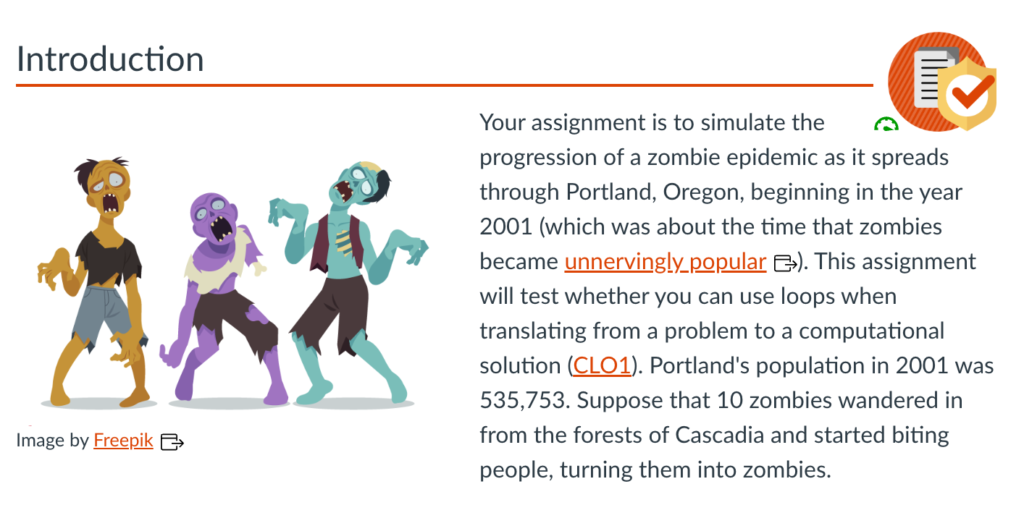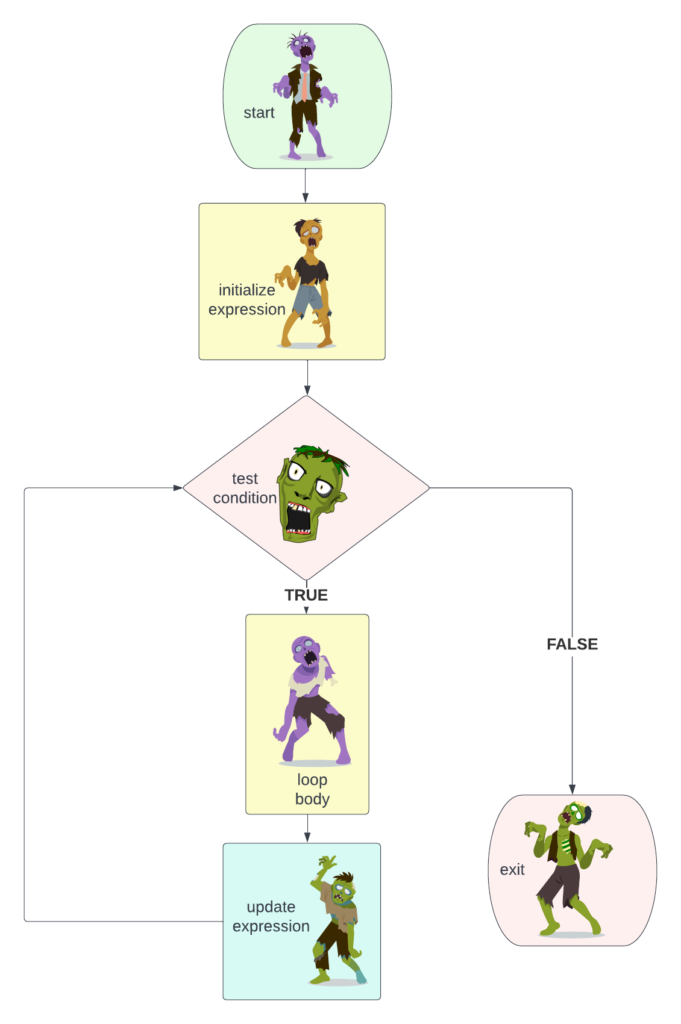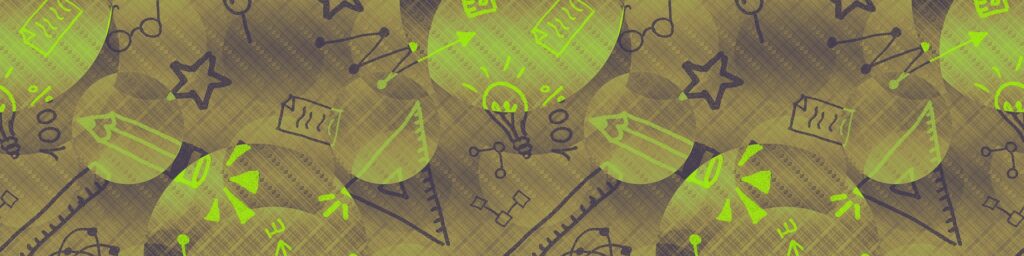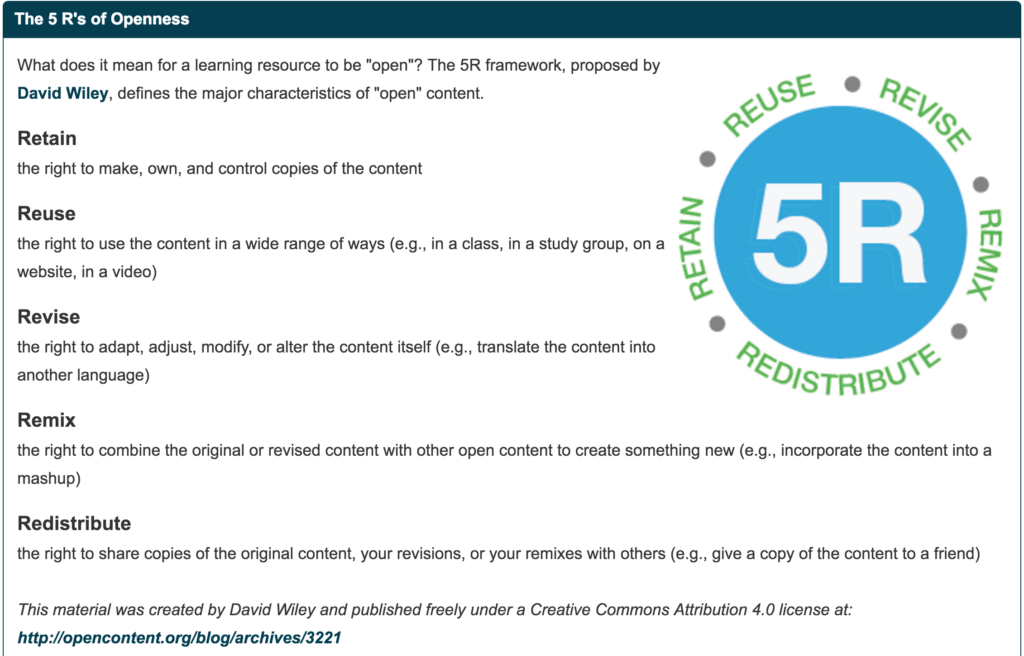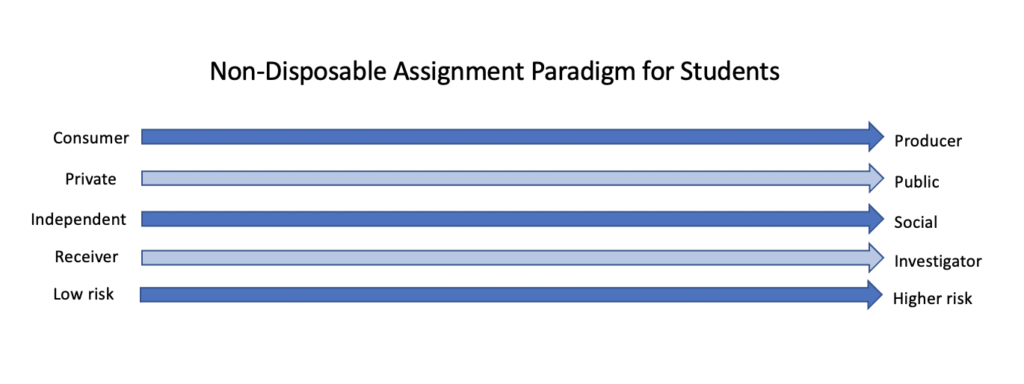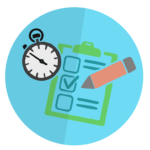If you design or teach online courses, and the term Regular and Substantive Interaction (RSI) is unfamiliar to you, not to worry. It’s likely that you’ve already implemented some degree of RSI in your online courses. RSI is the US Department of Education (DoE) requirement for institutions receiving federal funds to “ensure that there is regular and substantive interaction between students and instructors” in their online courses. It was intended as a quality assurance and consumer protection measure, but it is also a key component of high-quality online learning. Simply put, student-teacher interactions must be consistent and meaningful throughout the delivery of an online course. There is a mountain of research supporting this idea by now, and we have long known that this type of interaction is an essential component of learning and has a deep impact on student experience and satisfaction with online learning.

Characteristics of RSI
You may be thinking that you already have plenty of quality interaction in your course. If you’re familiar with the Ecampus Essentials standards for course development (based on the Quality Matters course design rubric) or the Ecampus Online Teaching Principles, you know that teacher-student interaction is a basic component of effective online course design and delivery. You may also be thinking that “interaction” is a vague term. After all, interactions can occur synchronously or asynchronously via many different platforms. They can occur in response to student progress in a particular course or be an intentional aspect of the instructor’s course delivery plan. So, what exactly does quality interaction in the context of RSI entail? The DOE guidelines outline the main characteristics of regular and substantive interaction as follows:
Instructor-initiated
Instructor-student interaction should be an intentional component of the course design and delivery. While students should also be encouraged to reach out to the instructor as needed, interactions should be required and initiated by the instructor to be considered RSI. For example, ad hoc office hours and auto-graded objective quizzes would not be considered RSI, but requested office visits, individualized feedback on assignments or open-ended quizzes, and instructor-facilitated online discussion forums would qualify as regular and sustained interactions. Likewise, announcements tailored to the course content during the term of the delivery would also meet the guidelines for RSI.
Frequent and consistent
Simply put, frequent and consistent interaction means that you are present in your course in an intentional manner regularly throughout the term. Instructor presence in online courses deeply impacts student learning, satisfaction, and motivation, so this is probably not a new idea for those who have taught online. Many online instructors maintain instructor presence through regular announcements or videos providing updates on student progress or feedback, adding to ideas presented in student discussions or other submissions, offering clarifications to questions regarding content or assignments, etc. There are many ways for instructors to be present in a course so that students feel that they are part of a community of learners. To meet the standards for RSI, the instructor presence should also be planned and occur regularly throughout the term.
Focused on the course subject
Interactions should be related to the academic content and help students to achieve the course outcomes. Assignments should provide a space for instructors to assess student learning through substantive feedback. Non-specific feedback (Good job!) or a grade entered without comments related to work on the assignment at hand would not count as RSI. However, communications providing reading guidance, posting examples with explanations, sending an announcement clarifying concepts students may have missed in a discussion are all good examples of interactions focused on the course subject. That’s not to say that sending a message of encouragement or celebration to students (Go Beavs!) would not be an important component of social presence in a course.
Faculty member meets accreditation standards
This requirement presents a little bit of a murky area, and each institution will need to decide who would be considered a qualified subject matter expert based on their accrediting body standards. For example, Teaching Assistants (TAs) may or may not be considered qualified subject matter experts depending on where they are in their postgraduate journey. However, regardless of the level of expertise, the role of any TA or other course mentor can never be in lieu of the instructor interaction in a course.
Increasing RSI in your course
Meaningful interaction may already be an integral part of your course design and delivery, or you may have some work to do in that area. Whatever your current level of RSI, there are many ways to increase or vary the interaction in your course. Some practitioners note that what constitutes “meaningful interaction” for the purposes of RSI compliance can be difficult to measure. In response, the DoE updated their definition of Regular and Substantive Interaction (RSI) in 2021 to further clarify the issue for practitioners. To be considered regular and substantive, interaction, “…must engage students in teaching, learning, and assessment, as well as two of these five actions:
- providing direct instruction;
- assessing or providing feedback on a student’s course work;
- providing information or responding to questions about the content of a course or competency;
- facilitating a group discussion regarding the content of a course or competency;
- or other instructional activities approved by the institution’s or program’s accrediting agency.”
The good news is that the DoE definition is broad enough to include a huge range of activities giving course developers and instructors many options for choosing how and when interaction occurs in a course. While not an exhaustive list, a few recommendations to boost RSI in your course include:
Set expectations
Make your plan for interaction clear to students, and include them in setting expectations for both the instructor and the students. Your communication policy stating the response time students can expect from you on emails and assignment feedback should be stated in the syllabus and posted in the course. You should also tell learners how to communicate with you. Make participation expectations clear through discussion guidelines and rubrics for participation. You might also create an introductory activity in which students and the instructor make their expectations explicit through a negotiated process.
Provide timely and individualized feedback
There are many methods for delivering feedback (written, video, audio, conferences, etc). In fact, using a combination of methods is good practice for incorporating elements of Universal Design for Learning (UDL). Regardless of how you deliver feedback, it should add to or extend students’ understanding, make concrete suggestions for improvement, highlight what they are doing well, or provide models.
Send regular announcements
Announcements are handy for sending reminders about due dates and other housekeeping items. As an RSI strategy, announcements present a useful vehicle for digging into course content and helping students to synthesize important information. You might use announcements to extend concepts from the previous week’s activities, contextualize content students will see in the coming week, or to identify sticky points or patterns seen in student work. While announcements can be used for on the fly reminders or clarifications, it is a good idea to establish a pattern for sending substantive announcements whether that be on Sunday evenings or at other intervals so that students know when to expect them.
Incorporate tools for meaningful interaction
VoiceThread, Padlet, and Perusall are just a few examples of platforms that instructors can use to facilitate interaction. While it may be tempting to incorporate several tools to boost engagement, a more effective approach would be to avoid using technology for the sake of using technology. Instead, try incorporating one or two tools and create meaningful tasks around them. Use each two or more times during the term so that students spend their time engaging with each other and the content via the tool rather than learning how to use it.
Conduct surveys and evaluations
Midterm surveys on students’ experience in the course are helpful for second-half tweaks to stay on track toward the goals you set out to accomplish. They can also be useful for making adjustments for the next time you deliver the course. Ask students how they feel about the interactions with other students and the instructor. Ask how they could be improved, and encourage them to reflect on their own contributions. If there is group work involved, solicit opinions about how it is going and how you can support their collaborations. In doing so, you give learners the opportunity to ask for help where they need it, and you gain information to give you ideas for how to structure interactions for the next iteration of the course. A trusted colleague or an instructor designer can also be helpful in evaluating the level of RSI in your course. When you feel you have reached your goals around interaction and other markers of high-quality course design, consider asking for a formal review of your course to become Quality Matters certified.
Hold regular office hours
In order to qualify as RSI, office hours must be predictable, scheduled, and required rather than an optional feature of the course. While synchronous sessions should be kept to a minimum to allow for student flexibility, you can also facilitate meaningful interaction via a virtual meetings. If you give mini-lectures or provide models for specific lessons, for example, you might consider recording your explanations so all students, including those who cannot attend a particular session, benefit from the extra guidance.
Resources
Poulin, R. (2016) Interpreting what is Required for “Regular and Substantive Interaction”. WCET Frontiers. Retrieved from https://wcet.wiche.edu/frontiers/2016/09/30/interpreting-regular-and-substantive-interaction/
Regular and Substantive Interaction. SUNY Online. Retrieved from https://oscqr.suny.edu/rsi/
Regular & Substantive Interaction (RSI) in Online Learning. Chemeketa Center for Academic Innovation. Retrieved from https://facultyhub.chemeketa.edu/instruction/rsi/
How to Increase Regular and Substantive Interaction (RSI) in Online and Distance Learning. OLC Webinar 2021. Retrieved from https://onlinelearningconsortium.org/webinar/how-to-increase-regular-and-substantive-interaction-rsi-in-online-and-distance-learning/
Quality Online Practices: Regular and Substantive Interaction (RSI). University of Tennessee Knoxville. Retrieved from https://onlinelearning.utk.edu/online-teaching-learning-resources/quality-online-practices/rsi/