We begin with a ghost story.
This story may sound familiar. It begins in a space of learning. You enter as a student. You know you will be in this place for the next two or three months with other students and an instructor. But although you know you are all there in the same space, you can’t see or hear any other students. You wander alone until you discover a pre-recorded message telling you what to do. This should be reassuring, but the person in the video doesn’t look like the instructor listed on your course schedule.
“Welcome,” says the man in the video. “In this course you will learn how to apply theoretical concepts in the real world.”
You wander around the space. An announcement appears, welcoming you to the course. It includes a picture of the instructor listed on your schedule.
“So they do exist,” you think to yourself. And yet, as you look around, all the recordings you see are of someone else. This isn’t really their class, you realize. Someone else built this place. It’s unsettling to be in this space and feel like your instructor doesn’t belong here. Maybe you don’t belong here either.
Eventually, you find the one place where you can talk to other students, but even this space feels strange and isolating. There’s writing on the wall.
Please introduce yourself.
You can see writing by other students in the class, but the instructor never makes a comment. You come back to this room several times during the term to write more, as directed. You write replies to what other students have written, but it doesn’t really feel like talking. It feels like a performance, judged by the unseen, unheard instructor who exists only in writing.
The weeks go by. You listen to a disembodied voice talking over a slideshow lecture. Your instructor makes their ghostly presence known through weekly announcements and in the grades that appear on your homework. On one assignment, you see a comment in addition to the grade:
If you would like to talk to me about your grade, please make an appointment to meet during my office hours.
But you don’t. The idea of meeting your mysterious instructor is more terrifying than a bad grade.
The term ends, and the doors open for the students to leave. Even though you did well, you feel unsatisfied with the experience. You can’t wait to leave and put this strange, unsettling experience behind you. You learned what you were supposed to learn, but the instructor was a ghost; their presence an afterimage of a creator from long ago. Months later, you realize you’ve forgotten your instructor’s name, but you never forget the man in the videos.
My ghost story was partly inspired by the story I read last year about automated courses that are still using the videos created by someone who has since passed away. Sometimes it takes a true story like this to remind us that students know when an online instructor is present, and when they are absent. They know what it’s like to be taught by a ghost–even if that instructor is still living. This story was also a stark reminder to me as an instructional designer that it doesn’t matter how well-designed a course is if the students do not feel like the instructor is actually there and present with these students, while the course is running.
What it means for an instructor to be present in an online course was challenged by the forced shift to online teaching in the early days of the pandemic lockdown. Many teachers used Zoom or other web conferencing software to meet with students during their scheduled class times, to varying degrees of success, and varying degrees of exhaustion. Suddenly, we were not in a classroom or office and neither were our students. We saw bedrooms, kitchens, living rooms, cars, parks, and parking lots. We saw parents and kids and intrusive cats. We saw a lot of camera malfunctions, heard a lot of microphone feedback, and experienced many technical difficulties.
But because this was a global crisis, there was a collective understanding that it is more important to be present than to be perfect. While online students may have already experienced the ghost in the course shell, for the first time, instructors were experiencing the other side of that ghost story. Previously embodied in a physical classroom, they were now reduced to digital images, speaking into the void of black boxes; ghosts of their former selves. They found the experience just as eerie as their students. And just like a ghost who struggles to get a message to their loved ones from beyond the grave, a lot of instructors struggled to find a way to reach their students from beyond the classroom.
In the early days of lockdown, a colleague of mine asked for help with one of his online course videos. He always recorded his video announcements the same way he recorded his lectures: inside his office, wearing a suit, looking very formal and professional. This time he wanted to do something different. He wanted to show his students that he was also feeling the strain of lockdown, and that they were all in this lockdown together. An avid walker himself, he decided that he wanted to encourage his students to go for a walk outside, and then show himself walking outside.
“How can I do that?” he asked.
He had no idea how to make a video that did that, because he’d never seen anyone make a video like that–and no one to teach him.
“Go for a walk,” I told him. “Record a video on your phone while you’re walking and send it to me–I’ll do the rest.”
That experience led me to think about how students engage with video content that is formal and compare that to how they interact with content that is informal. Instructors can tap into what makes some of the best internet content these days–authenticity and informality–if they know how. Video is the easiest and most successful way to create authentic presence and build a sense of community with the students taking the course, and it only requires using one technology that most people use every day: a smart phone.
As an instructional designer, I want to enable and empower the faculty I work with, and that includes providing resources and support to prepare them to deliver their course as well assist with the design. I can find many articles written for educators about how to create home recording studios for professional-looking lecture videos, but I have yet to find an article that explicitly focuses on advising faculty how to make informal videos for course delivery purposes that goes beyond the theoretical to the practical, so I decided to write one.
I’m going to focus on TikTok as the model for these videos not because I think faculty should be on TikTok, but because TikTok changed the game for authentic video engagement. Like many of my generation, I’m not on TikTok, and I needed my younger Gen Z friends to explain it to me. (PBS just premiered a documentary on TikTok as explained by Gen Z, so I am clearly not alone in this). But what I do understand, and what I think faculty can bring to their course videos, is the importance of the creator-viewer dynamic popularized by TikTok.
What goes viral on TikTok tends to encapsulate a mood, and not require any particular technical expertise to create–like the video by the guy who recorded himself on his skateboard, sipping cranberry juice while listening to Fleetwood Mac. That kind of realness is increasingly important in a digital age where there’s a growing disconnect between “brand” and “authenticity.” It’s why corporations like Wal-Mart have moved from brand partnerships with well-known influencers on Instagram to creating their own “influencer” platform where they will pay for “real” testimonials of their products, and NBCUniversal just announced a initiative with TikTok stars to create television shows.
So how can instructional designers, media producers, and instructors tap into this zeitgeist? How do you prove to your students that you’re not a ghost lurking in the course shell? Good design for videos is often invisible–just like good design in an online course–because we experience them as a whole and they have a cumulative effect. But by looking at examples, we can identify specific elements that are associated with TikTok videos that are visually distinct from traditional videos. They also serve a different purpose, and that purpose can be supplemental to a traditional video. I’ve separated out eight individual elements in the two video examples where the design decision has a different effect on the audience.
Design Element
|
YouTube
|
TikTok
|
Purpose
|
Educational/entertainment |
Announcement/call to action |
Orientation
|
Horizontal (optimal for viewing on a television or desktop browser) |
Vertical (optimal for recording and viewing on a phone) |
Setting
|
In a studio |
On location |
Lighting Source
|
Stage/studio overhead |
Hand-held ring light |
Camera Angles
|
Medium, multiple shots from multiple camera angles |
Medium, close up, extreme close up, one continuous shot |
Wardrobe
|
“Formal” |
“Casual” |
Audience
|
Speaking to a group |
Speaking to an individual |
Length
|
15 minutes |
1 minute |
There’s one additional element that is important to understanding why TikTok creates an immediacy with the viewer even beyond the timeliness of the video. TikTok videos are both ephemeral (in the sense that social media platforms are themselves ephemeral and therefore so is the content) and time-specific (in the sense that the content is only relevant until the event takes place). This time-specific framing and call to community is what makes the video feel so immediate and inclusive. Instructors often try to connect with students in this way through announcements or discussion boards, but it is far more difficult to try to accomplish with those tools. Video, because it is visual, and because it is such a large part of students’ daily lives, is able to make that connection far more easily.
–
And now the moment you’ve all been waiting for: here are some strategies for how to create a video with TikTok vibes using existing pre-scripted announcements.
- Record your video on your phone. You do not need to have the latest iPhone or Pixel with a 4k camera. Remember that amateur videos are better than professional-looking videos in creating the “person to person” connection. Your students don’t all have the latest phone, and so they don’t expect you to either. There are a couple of different ways to get video from your phone to your online course. At Oregon State, we use Kaltura to host videos, and you can either upload a video from your phone directly to Kaltura, or record your video using the Zoom app on your phone, which will automatically upload to Kaltura.
- Keep it current. Students want to feel like their instructors are existing at the same moment in time as they are and are in a specific location–even if it’s not in the same location as they are. You can comment on the weather or changing of the seasons. And don’t hesitate to go outside! Nothing signifies real time than the weather, and think of the impact of a term-long video sequence in front of a tree as it goes from green summer, to red fall, and finally bare winter. If there are events happening on OSU’s campus, or holidays, those are also good opportunities to connect with students at a specific time.
- Keep it short. Most of the video content students consume on social media platforms is under 5 minutes. Any longer than that and you risk losing their attention. Keeping the videos short reinforces their purpose as timely, especially if they see a new video every week.
- Make students feel “seen.” You might comment on work that has been received, or point to meaningful discussion board posts they might have missed. You might address a question that a student brought up during office hours or by email. Students value this kind of acknowledgement, even if they are not one of the students being acknowledged. Even the tone you use in recording to the video can create that relationship between speaker and audience. Talk to the camera as if it is a person, and not just a recording device. Students want to feel like you are talking to them, not at them.
- Change the way they see you–visually. If all of your videos in your class are studio productions or voiceover slideshows, your students have only one idea of what you are like. Move locations. If your students only see you behind a desk or in the studio, find another location. If you can find a location that relates to the week’s topic, fantastic, but even going to your living room or kitchen will be a welcome change. Change your wardrobe. Go casual. If your formal lecture videos have you in a suit and tie in a library, dress down in a fleece or t-shirt and go outside the office–or even outdoors! (climate YMMV). Even being in a kitchen, living room, or patio will create an informality that feels authentic.




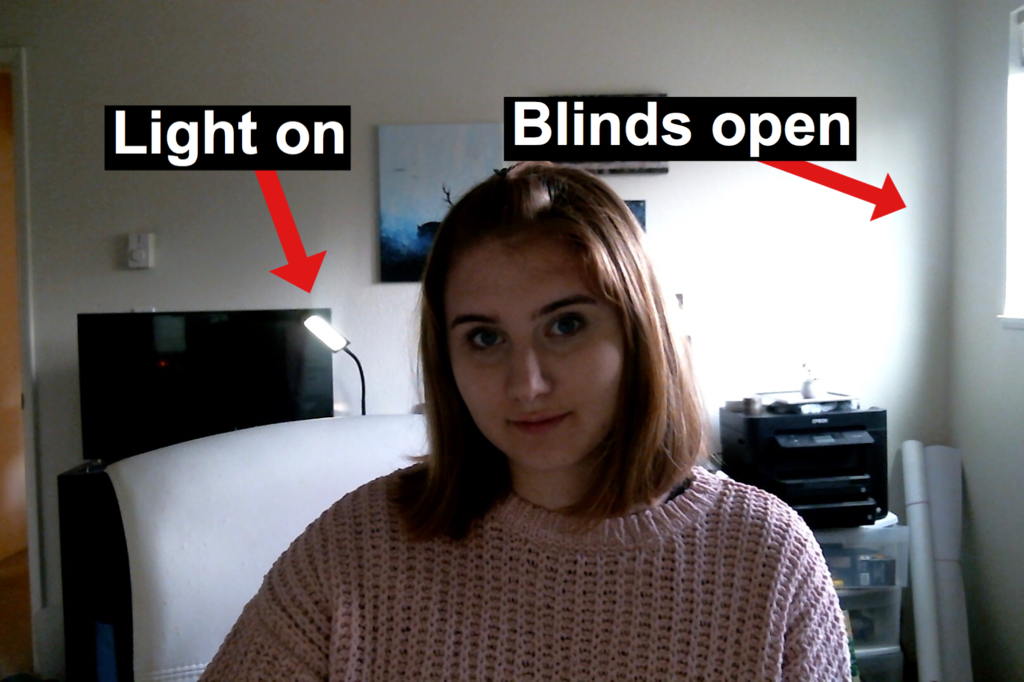


 For DIY video production, there are many ways to go about this!
For DIY video production, there are many ways to go about this!










