Facilitating Active Learning with Zoom
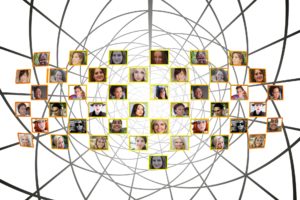
By Christine Scott, Instructional Design Specialist, Oregon State University Ecampus
So you managed to get your face-to-face courses up and running remotely in the midst of a global pandemic. You’ve secured your Zoom sessions to avoid unwanted disruptions, your students are in their virtual seats, and you’ve successfully delivered a few lectures. So what’s next?
Now that you have students’ attention, you may find that you’re ready to focus on transforming your synchronous session into a space for active learning to take place. It’s no secret that students learn better when they are actively engaged in the learning process. The question is how that translates to a remote Zoom session. Is it even possible to recreate the dynamic learning environment of your face-to-face class?
To answer that question, we can look to best practices in online pedagogy. We know that students in online environments experience better outcomes and higher satisfaction when there are opportunities for active learning and engagement with the instructor, the course content, and each other. Fortunately, Zoom has several tools we can leverage to incorporate learner engagement in the remote setting.
Creating Opportunities for Active Learning
To set the stage for active learning, consider breaking your content delivery into shorter chunks, punctuated by periods of activity. Ask students to do something meaningful to help them engage with the content. This approach not only supports learning, but it also encourages accountability. If students understand they will be called upon to complete a task, they are more likely to be motivated to engage with the lecture.
During your synchronous session, you might ask students to:
- Respond to a question
- Take notes to share
- Create a list of examples or discussion questions to share afterward on the Canvas discussion board
- Prepare a reflection to submit after the fact
- Solve a problem
Breakout Rooms in Zoom
Breakout rooms are easy to set up and operate in Zoom. These small group spaces are useful as a means of incorporating peer-to-peer interaction and feedback into your remote course. They can also promote inclusion by providing an opportunity for low-stakes participation for learners who may be reluctant to chime in during large group sessions. Finally, breakout session activities can serve as a tool for formative assessment as the activities students complete can help instructors gauge achievement of the learning outcomes.
Creating Breakout Room Tasks
Breakout room tasks can be carried out on-the-fly in the synchronous session, or they can form part of a more complex assignment. You might provide a prompt, file, or a link as a springboard for spontaneous discussion in small groups. Alternatively, you might flip your remote classroom by providing students with a pre-activity to complete before the live session. For further engagement, you might have students build on what they produce in their breakout rooms through an asynchronous submission in Canvas.
When creating breakout room tasks:
- Set clear expectations. Any explanation of expectations should include a clear relationship to learning outcomes. Provide a code of conduct for interaction, performance expectations related to the task, etc.
- Prepare instructions in advance. Provide students with a clear task and deliverable. Include any resources needed to complete the task. Outline the deliverable or provide a model so that students understand what is expected upon reconvening with the whole class.
- Guide students in how to self-organize. Assign roles or ask students to assign them (host facilitator, notetaker, timekeeper, and speaker who reports back to the class).
- Provide technical support. A tip sheet for the technology can be helpful in case they get stuck, for example.
- Monitor. Circulate as you would in your face-to-face class by joining breakout rooms to check in.
- Report back. Ask students to present a summary slide (groups might contribute a slide to a class google presentation), share group’s response, etc. Follow up with whole-group sharing in some form.
Sample Breakout Room Activity Types
- Small group discussion
- Think – Pair – Share
- Group project
- Data analysis/text analysis
- Debate preparation
- Simulation practice – mock interview
- Peer feedback
- Jigsaw activity
Polling
Another option for interactivity during lectures is the Zoom poll. Polls are easy to launch and are a handy tool for icebreakers at the beginning of sessions, to check for understanding, or to allow students to have input on lecture content. They can be created as anonymous surveys or as simple question responses.
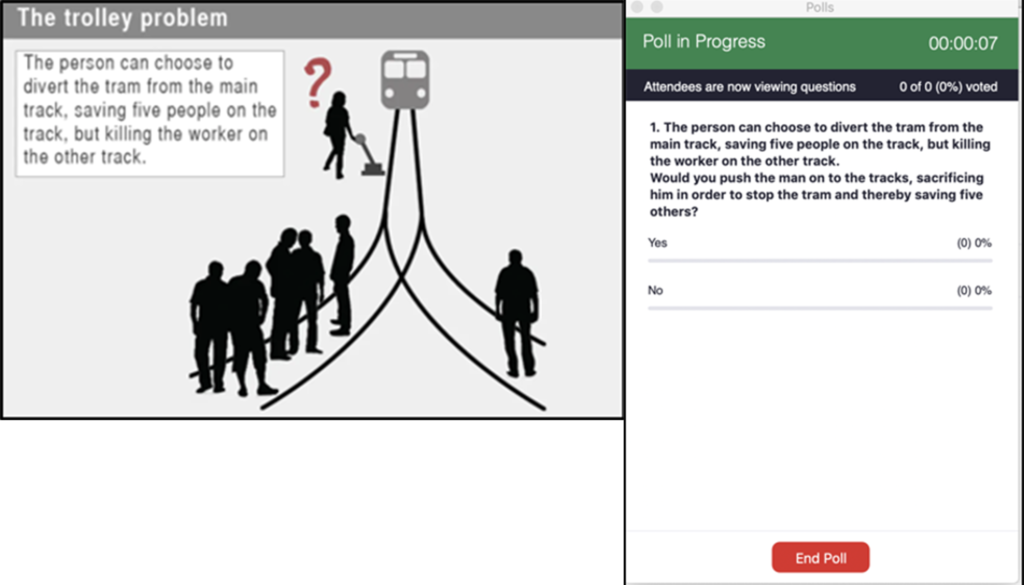
Non-verbal Feedback in Zoom
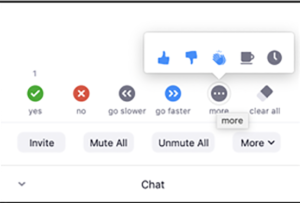
If you miss the non-verbal feedback of a live audience in a face-to-face setting, you might consider encouraging students to use Zoom’s non-verbal feedback options available in the chat window. This tool allows students to input quick yes/no responses to questions, ask for the speaker to speed up or slow down, indicate that they need a break, and more.
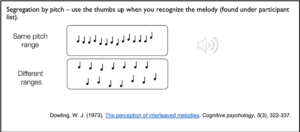
Facilitating Lab Experiences Remotely
Live lab activities provide another opportunity for interactive experiences in Zoom. The following examples of lab tasks that implement active learning principles are taken from existing online courses through Oregon State University Ecampus. Consider how similar field and lab experiences could be used to engage learners in your remote courses.
Sample Experiences

Science Education
In this example from a phenology course, students observe and record specific elements in a local natural area over the course of the term. After watching an instructor-led demonstration, learners record key elements based on Nature’s Notebook. They then share their data, photos, and drawings with the class to create a collective body of observations. Students then contribute their observations to a national phenology network.
Public Health

Learners in this course collect and analyze authentic data through a public health topic: the human-built environment. Students wear a pedometer to track how many steps they take over a 48-hour period. They ask other members of their family or community to track the same information. Students gather, analyze, and compare their data to identify potential strategies their community could implement to improve its built environment to promote active transportation by walking, biking, or other means.
Tips for setting up remote lab demonstrations or tasks:
- Consider common household items to recreate a lab experience
- Add or find components online
- Use online videos or DIY recordings of a demonstration
- Present simulations and provide an analysis or breakdown of what is happening
- Connect students to virtual labs or simulations
- Provide instructions and expected outcomes
- Demonstrate or show the process for collecting data
- Provide raw data for students to analyze
- Offline – engage students with assignments or discussions related to the remote lab experience
Whether you opt to use breakout rooms to facilitate collaborative tasks, quick polls to gather student input on lecture content, or non-verbal feedback options to take the pulse of your audience, the features of Zoom offer a means of interaction that can help you to bring students to the center of your remote teaching sessions.
Adapted from slide presentation by Cyndie McCarley, Assistant Director of Instructional Design, Oregon State University Ecampus

