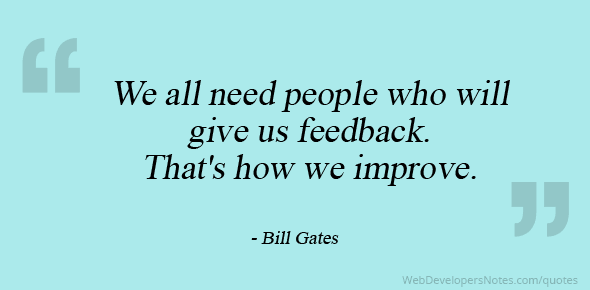Active Learning Online – Part 2
The first post about active learning looked at how to include active learning in an online course. You heard about how a history professor used an interactive timeline. Each student added images, facts, and descriptions to the timeline, and the result was a visually-rich historical review. Students had fun while learning about facts and events. This is an example of collaboration and active learning at its best. The second example focused on interactive textbooks as an alternative to printed books. The Top Hat product combined words, images, video, and engaging activities to improve learning and make it more active.
In today’s post we look at two new active learning ideas: mind mapping and annotated reading. Although these two technologies are different from each other, they offer similar benefits. Mind mapping requires the student to visually depict a concept, process, or system. Students label relevant parts or steps, show how these are connected, and identify key relationships. Annotated reading, on the other hand, allows students to enter short comments to passages of text, which encourages peer-to-peer interaction and sharing. While reading, students identify confusing sections, ask (or answer) questions, and interact with others. Both methods actively engage students in the learning process and support them to apply and analyze course concepts.
A Picture is Worth…
 You know the famous quip about pictures, so let’s consider how using a visually-based tool for active-learning can support online learners. Wikipedia defines mind mapping as “a diagram used to visually organize information.” Similar tools are concept maps and information maps.
You know the famous quip about pictures, so let’s consider how using a visually-based tool for active-learning can support online learners. Wikipedia defines mind mapping as “a diagram used to visually organize information.” Similar tools are concept maps and information maps.
Why are images important for learning? Mind maps help students understand concepts, ideas, and relationships. According to Wikipedia, a meta-study found that “concept mapping is more effective than ‘reading text passages, attending lectures, and participating in class discussions.'” One reason is because mind maps mimic how our brain works. They help us see the “big picture” and make important connections. Not only are mind maps visually appealing, they are also fun to create! Students can work alone or in teams. This mind map about tennis is colorful and stimulating.
If you want to try mind mapping yourself, here’s a free tool called MindMup. There are many others available, some free and others with modest fees. The Ecampus team created an active learning resources mind map, made with MindMeister. Take a look. There are a lot of great ideas listed. Try a few!
Close Encounters
 Most classes assign reading to students. Yet reading is a solo activity, so it offers a lower level of active learning. But there are ways to raise reading’s active learning value, with or without technology.
Most classes assign reading to students. Yet reading is a solo activity, so it offers a lower level of active learning. But there are ways to raise reading’s active learning value, with or without technology.
Using a technique called close reading, students get more active learning benefits. Close reading is a unique way to read, usually done with short sections of text. With careful focus, close reading helps students reach a deeper understanding of the author’s ideas, meaning and message.
 If you want to add technology, you can make reading even more active! Using an app called Perusall, reading becomes a collaborative activity. Perusall lets students add comments to the reading and see what others are saying. Students can post questions or respond. Instructors set guidelines for the number of entries and discover which content is most confusing. Originally built for the face-to-face classroom, Perusall is also an effective tool for online learning. Perusall is like social networking in the textbook. It helps students engage with materials and be more prepared to apply the concepts and principles to later assignments. Perusall can be used with or without the close reading technique.
If you want to add technology, you can make reading even more active! Using an app called Perusall, reading becomes a collaborative activity. Perusall lets students add comments to the reading and see what others are saying. Students can post questions or respond. Instructors set guidelines for the number of entries and discover which content is most confusing. Originally built for the face-to-face classroom, Perusall is also an effective tool for online learning. Perusall is like social networking in the textbook. It helps students engage with materials and be more prepared to apply the concepts and principles to later assignments. Perusall can be used with or without the close reading technique.
Want to Try?
Let us know if you have questions or want to try an idea. We are here to help! If you are already working with an Ecampus instructional designer, contact them to ask about these active learning technologies. Or send an email to me, susan.fein@oregonstate.edu, and I’ll be happy to point you in the right direction.
References
- Chickering, Arthur W., and Zelda F. Gamson. (1987). “Seven Principles for Good Practice.” AAHE Bulletin 39: 3-7. ED 282 491. 6 pp. MF-01; PC-01.
- Lang, J. (2016). Small Teaching. San Francisco: Jossey-Bass.
- Liu, Y., Zhao, G., Ma, G., and Bo, Y. (2014). “The Effect of Mind Mapping on Teaching and Learning: A Meta-Analysis.” Standard Journal of Education and Essay, 2(1)
- Nist, S., & Holschuh, J. (2000). Active learning: strategies for college success. Boston: Allyn and Bacon. 202-218.
- Serafini, F. (2013). “Close Readings and Children’s Literature.” Reading Teacher, 67(4), 299-301.
- Simpson, M., & Nist, S. (1990). “Textbook annotation: An effective and efficient study strategy for college students.” Journal of Reading, 34: 122-129.
Images
- Tennis Mind Map: CC BY-SA 2.5, Link
- Girl with book: Photo by sean Kong on Unsplash
- Students and laptop: Photo by John Schnobrich on Unsplash
Susan Fein, Ecampus Instructional Designer, susan.fein@oregonstate.edu