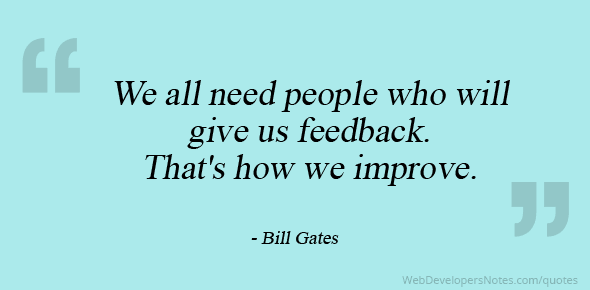In a time when ideas and technology are rapidly changing within online education, it can be increasingly challenging to determine what students truly value and how to measure what impacts their overall success. Research has shown that online learners who are engaged with the material, intrinsically motivated, possess self-regulation, and have a positive or growth mindset have preferable outcomes – yet the correlation between these areas has not been thoroughly explored (Richardson, 2017; Diep, 2017; Sahin, 2007). Emerging from the intersection of positive psychology and higher education is a new vision for student success that encompasses these areas called thriving.
Created by Dr. Laurie Schreiner, Chair and Professor in the department of Higher Education at Azuza Pacific University, the Thriving Quotient measures the characteristics of thriving, and has been used with thousands of students in hundreds of institutions around the world. Schreiner defines thriving students as those who are “engaged in the learning process, invest effort to reach educational goals, and are committed to making a meaningful difference in the world around them” (Schreiner, 2010).
The five factors of thriving are grouped as:
- Engaged Learning
- Academic Determination
- Positive Perspective
- Social Connectedness
- Diverse Citizenship
Thriving students deeply value their education, possess the self-efficacy and determination to persist towards their long term goals, feel connected to their institution, faculty, and other students, and want to make a positive impact on the world. While all five factors of thriving are connected and crucial to student success, the area that instructors and instructional designers may most directly impact is Social Connectedness. Social connectedness refers to the support networks we build, the relationships that are cultivated, and how connected we feel to our community. Social connectedness can span the areas of student to student connection, student to instructor connection, and student to administrator connection. Student interaction with other students and instructors has been determined to be fundamental to their experience as an online learner (Symeonides, 2015; Rust, 2015; Vianden, 2015; Cole, Shelley, Swartz, 2014; Allen, 2008).
Within this context of social connectedness, the research on social presence and creating a sense of belonging contribute to the understanding of how relationships may contribute to online student satisfaction. In Jörg Vianden’s study on what matters most to students, students were asked to report on their most satisfying and dissatisfying experiences. For both categories, they focused primarily on their interpersonal relationships (Vianden, 2015). In regards to how these impacted students’ interactions, the most common dissatisfaction regarding faculty relationships was disrespect and unresponsiveness. Students not only desire positive relationships with their faculty, staff, and peers, but it is exceedingly important in predicting their academic outcomes. Social presence and connection with others was found to be exceedingly important in predicting student satisfaction and perceived learning (Richardson, 2017). The connection is even furthered with the assertion that social presence should be the foundation of critical thinking and learning objectives for students (Garrison & Akyol, 2013).
What does all of this mean for instructors?
As an instructor, you are often the primary and most valued relationship and connection that an online student will have in their education. While students have additional support from academic advisors, student success professionals across departments, and other student-facing roles, these individuals will not have the daily interaction and impact that an instructor has with their students. In partnership with instructional designers, instructors have the ability to positively create spaces for connection through teaching preferences, course design, resource choices, and communication policies.
Some common guidelines for creating connection within your classroom include:
- Utilizing videos or screencasts so that students can feel more connected to their instructors and create a more welcoming and personal environment
- Responding to student inquiries in discussion boards and by e-mails in a timely manner
- Completing grades for assignments promptly so that students feel comfortable with knowing their progress and any adjustments that might be needed
- Providing opportunities for students to connect with their instructor and one another using tools such as videos in the discussion forums, FlipGrid, or WebEx/Zoom conferencing for recordings and lectures.
Below are some comments from our most recent student survey that speak to the importance of connectedness for online learners.
“I would encourage professors to hold an optional “live” WebEx meeting with their classes at the beginning of each term. This would help build a better connection between the students and teachers and allow students to ask any questions they might have about the course ahead of time.”
“Don’t be afraid to communicate with your teachers. They are usually very accommodating and sincerely wish to help you achieve academic success.”
Please know that you can always reach out to the Ecampus Success Counselors with questions or to refer students that may be struggling or not participating. We appreciate the great work you are continually doing and value the critical role you hold in educating, guiding, and empowering our online students.

 opened the first lecture from my new instructor. The instructor’s voice came through my speakers and as she began to speak I noted the length of the lecture: 44 minutes. “What?!? I don’t have time for this,” I thought as I slammed my laptop shut. It suddenly and powerfully occurred to me that I did not have control over this classroom and my expectations as a student might be vastly different from my instructor’s.
opened the first lecture from my new instructor. The instructor’s voice came through my speakers and as she began to speak I noted the length of the lecture: 44 minutes. “What?!? I don’t have time for this,” I thought as I slammed my laptop shut. It suddenly and powerfully occurred to me that I did not have control over this classroom and my expectations as a student might be vastly different from my instructor’s. You know the famous quip about pictures, so let’s consider how using a visually-based tool for active-learning can support online learners.
You know the famous quip about pictures, so let’s consider how using a visually-based tool for active-learning can support online learners.  Most classes assign reading to students. Yet reading is a solo activity, so it offers a lower level of active learning. But there are ways to raise reading’s active learning value, with or without technology.
Most classes assign reading to students. Yet reading is a solo activity, so it offers a lower level of active learning. But there are ways to raise reading’s active learning value, with or without technology. If you want to add technology, you can make reading even more active! Using an app called
If you want to add technology, you can make reading even more active! Using an app called