
Audio is a term we all understand on some level. Commonly we think of audio as the transmission, reception, or reproduction of sound. Audible sound is what we hear. So, when we consider audio as an element of course design we are thinking about how sound can be used to communicate or support learning in an online course environment. Integrating audio in course delivery can be quite powerful if done well.
Perhaps the most common method of using sound in an asynchronous online course is via narrated lecture. The narrated lecture is typically a voice over a slide presentation or screencast. It can be an essential tool of instruction if designed effectively.
Another way the voice of an instructor can be incorporated into a course is via audio feedback on student assignments. These are short audio recordings that have been found to help build a sense of instructor presence in an online course.
Highly focused use of audio is also utilized in subjects where audio is, in essence, the topic at hand. Here we are considering language, music, and media arts courses as examples.
Other valued voices are often brought into the online learning experience via guest interviews in either audio or video format. Not to be left out, the voices of students are increasingly present in online course via tools such as VoiceThread and university provided video portals such as Kaltura Media Space. And with tools such as Zoom recording audio interviews and voice overs is easier than ever. With the availability of media platforms such as YouTube, Vimeo, Amazon Prime, Audible, and Apple Music and Podcasts the ability to bring external audio resources into the online experience seems almost limitless.
Audio is also used as a supporting resource for text-based content in online courses. In this case screen readers may typically provide the audio support. When using audio as a primary learning resource it is necessary to provide text-based transcripts as accessibility options. A fuller description of making audio accessible can be found at the W3C website.
The examples listed above are common ways we integrate audio elements into online learning. Are there other perhaps different ways we might consider? In the next few paragraphs we will explore a few ideas of how we might use audio in specialized ways in course design.
Specialized Audio Use
Orientation & Review Audio
Audio is a great tool to use when smaller segments of media should be used to orient students to a part of an online course. Think about short, more ephemeral, voice messages that can be easily produced and updated from term to term as the course changes. These audio segments need not be highly produced but should be of good quality. This type of audio segment reconnects students with the instructor via voice.
Listen to the orientation audio sample below that was used in an online course: RE 270 – Outdoor Recreation Resources, Behavior and Values | Module III Orientation by Dr. Craig Rademacher; Northern Michigan University c. 2012. (00:02:56). [download orientation audio transcript from Temi.com]
Similar short segments of audio may be used to review sections of content. The review audio may be produced by instructors or students. These audio reviews may be used in preparation for an exam, major project, or collaborations within the course. The goal of such reviews may vary but certainly one goal would be to re-focus the listener to the task at hand while providing timely tips or learning objectives.
One of the things you may have noticed about the audio clip above is the integration of music to the orientation message. Purposeful music selections can support the emotional feel of a course or module being introduced. Music can also serve as an audio cue, or audio branding, for a course. So, selecting audio stingers, or music introductions, can highlight that a particular message or topic is coming or reinforce an emotional tone if carefully planned.
The primary benefit of using audio for orientation and review is that audio is less production intensive making it a quick way to provide feedback. Audio is also fairly easy to edit with a free cross-platform audio tool such as Audacity.
Narrative
The oral traditions of learning go back centuries. Prior to print, learning was interwoven in spoken traditions, legends, and cultural stories. Today story remains a potent vehicle for learning. As you might imagine audio is a great vehicle for story.
An example of this is an Oregon State University political science course titled Governing after the Zombie Apocalypse which was designed and taught by Dr. Rorie Solberg. The story that underpins this course is that a natural disaster has caused the breakdown of the U.S. government. In response citizens must create a new government including a bill of rights and constitution. Students become the citizens creating that new government taking into account marginal populations such as the surviving zombies which are called “blues”due to their virus-caused color.
Audio is used creatively in the course by periodically inserting radio broadcasts about odd happenings around the country. Although not the heart of the effort of the course, these audio presentations, really imagined radio newscasts, provide situational tenor and decision points as students go about creating a new government. Listen to a segment of a mock radio broadcast below.
Mock radio broadcast excerpt: Story by Dr. Rorie Solberg. Produced by Oregon State University Ecampus. Voice acting credit: Warren Blyth (00:02:04)
This segment highlights how audio can be used to shape and carry a narrative through an online course. You might imagine how different narrative audio presentations may support history, literature, or science courses.
Soundscapes & Nature Sounds
Experiencing authentic places or environments is believed to be a valuable form of learning. This idea is a driving force behind field-based learning and experiential learning. Audio soundscapes provide access to authentic acoustic environments that can support online learning about the context of an environment. The environment may be urban, rural, or perhaps in a wilderness-like setting. Soundscapes may also be used to create sense of cognitive and emotional world building that can be used in instruction. Soundscapes typically feature a molar perspective of the acoustic environment.
Listen to an example of such a soundscape titled Elk Rut and Rain Shower — Rocky Mountain National Park in Colorado by Gayi immersions (00:28:03) at SoundCloud. (link will open in a new tab)
Other, more specific sounds of nature are potentially positive resources for online instruction. Below is a sound sample of the call of a common raven. Listen to the raven’s call.
Audio recorded in the Beaver Basin Wilderness at Pictured Rocks National Lakeshore in Michigan in 2010 | Craig Rademacher. (00:00:26)
Now imagine how this simple recording may be utilized in a course. It might be used to help identify ravens from crows in an ornithology course. Perhaps this audio clip could be used to help communicate a sense of isolation for listeners studying wilderness values. Or, perhaps it could be used to introduce the poem by Edgar Allen Poe titled The Raven. In each case the audio would be used intentionally to deepen the context or experience of the learner.
Fidelity Matters
Sound quality is an important factor when selecting and using audio in an online course. Audio files need to be of sufficient quality to clearly indicate what you are expecting students to hear. Poor audio, or a confusing sound recording, is experienced as distracting and student will likely tune out. Recording and editing audio does require some knowledge and practice. And there are many places where you can learn to produce audio. LinkedIn Learning offers courses in audio production, podcasting, and even how to select a microphone. So, if you are interested give it a try.
If you are not inclined to produce your own audio content there are resources available where you can find high quality audio for use in courses. Some of these resources are royalty free. Others may require licensing of audio for use.
Final Thoughts
We have reviewed how audio is commonly used in online courses and how we might think about new ways of integrating audio. As you explore the links to resources below start to think about your next course design. How can you augment the text and video you normally use with audio? How might you leverage voice, narrative, or soundscapes to connect online students to the context, authenticity, and humanity of learning? You might want to experiment with audio at first. Start small. If it works, then you will have truly found a sound idea for online course design.
Select Audio Resources
Royalty free online resources:
- freesound.org
- dewolfemusic.com
- soundbible.com (small clips and sound effects)
Podcast Resources
There are several ways to find audio podcasts to review for inclusion in a course. Apple Podcasts is a dominant resource in this area. Apple streams over 750,000 podcast shows with over 20 million episodes. Google Play Music is another good resource. Podcast feeds can also be found simply by browsing for podcasts online.
Audiobooks
Audiobooks are found in many online book seller sites such as Amazon (Audible.com). Additionally some more specific sites such as audiobooks.com also provide resources.
Soundscapes and Nature Sound Resources
- Yellowstone National Park Sound Library
- Sounds of the Parks: Colorado State University
- Natural Sounds: U.S. National Park Service
- Macaulay Library | The Cornell Lab of Ornithology (wildlife media archive)
**Special thank to Matt Djubasak and Chris Lindberg for their contributions to this post.

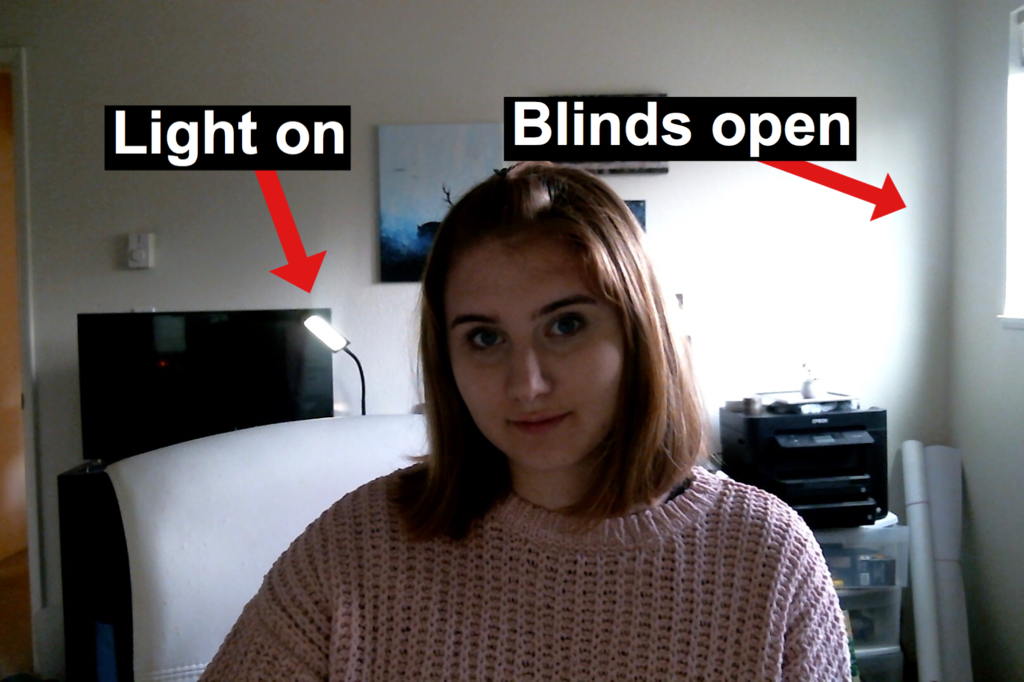


 For DIY video production, there are many ways to go about this!
For DIY video production, there are many ways to go about this!

