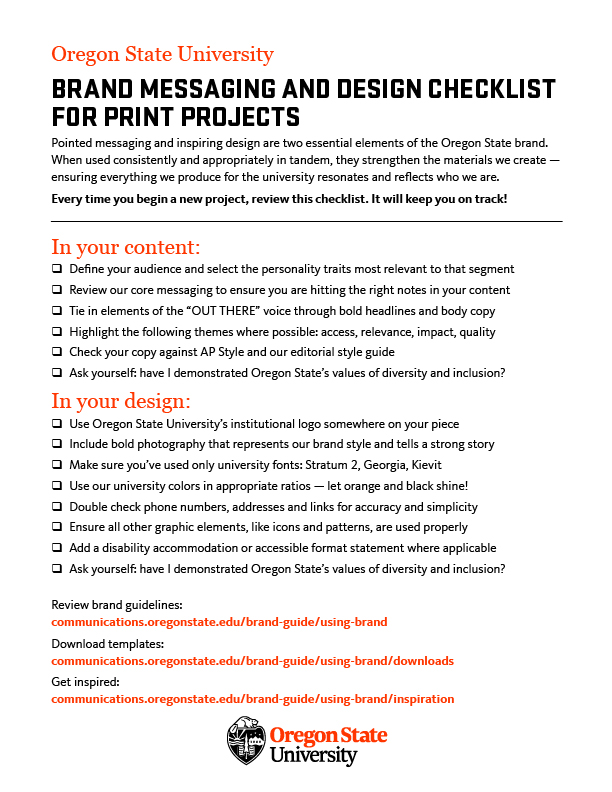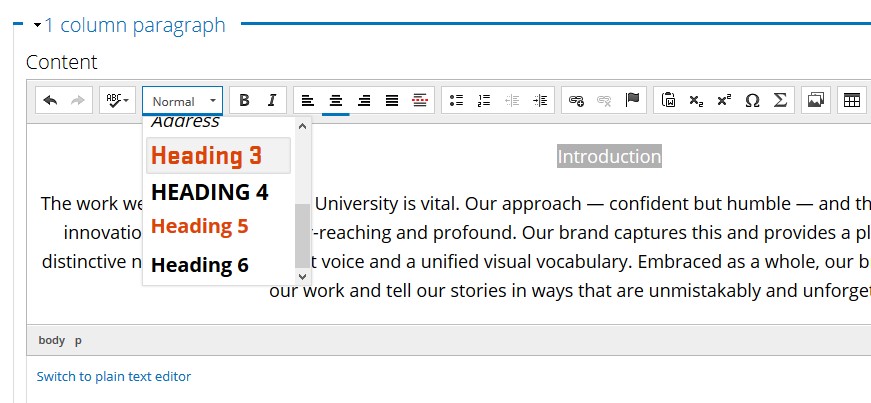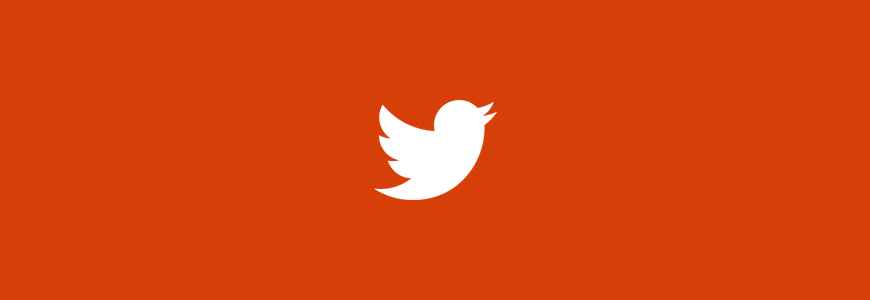Reading a book on the beach is very different than the reading we do on the internet. But why exactly?
When reading on the web, people commonly…
- Are looking to accomplish a task, and aren’t in a leisure reading mode
- Don’t read word for word
- Scan in an F-shape pattern (but, there are other scanning patterns too)
- Literacy skills affect scanning abilities. People with lower literacy skills don’t scan, but will skip sections entirely. Keep this in mind as you consider your audience.
- Have a limited cognitive load
- Cognitive load is how much processing power and memory it takes to perform a task on your site. If it takes too long or is too difficult, they may give up.
Strategies
Just because people don’t read on the internet the way they read a book, doesn’t mean all is lost. There are plenty of things you can do to make your website visitors’ experience easier when they’re on the hunt for a specific piece of information.
Front-load paragraphs
Put the most important information at the beginning of the paragraph. This is a good writing practice anyway, but definitely even more so on the web.
Use clear visual hierarchy
- Use headings to break up your content.
- Headings should be 5-6 words. Concise headings are the most effective.
Make bullet lists
- Not everything has to be a bullet list, but it is one of many strategies to break up content.
- Use similar sentence structure for each bullet point.
- For example, each one of these bullet points in this list, start with a verb.
- Choose consistent punctuation. Use a period at the end of each bullet point if each point is longer.
Write in a conversational way
While this decision can depend on your audience, writing conversationally will make your website seem more approachable and friendly. It’s also easier to read. Write sentences with simple structure, limiting the number of clauses or phrases.
Complex sentence:
In Drupal, blocks and contexts can be used to control where content shows up on your website, whether that be through the use of a template for many pages (contexts) or through the use of one block that needs to show up on one page (blocks).
Revised version:
In Drupal, blocks and contexts can be used to control where content shows up on your website. Contexts provide a layout template applied to many pages. Blocks are chunks of content that are best for just one page.
Use Active Voice
We’ve all read something that seems like an absolute slog to get through. One thing that that contributes to that is writing in the passive voice.
Active voice: Gina hit the ball.
Passive voice: The ball was hit by Gina.
Passive voice usually adds a lot of words and make for some pretty dry reading.
Write descriptive links
Don’t write “Click Here” or “Read More.” Screen readers, assistive technology that reads websites to blind or visually impaired people, can read through all the links on the page. It is more difficult to navigate through the website if all of them say the same thing.
To benefit everyone, write links that succinctly tell people where they are headed.
Example: Request the institutional logo files to use in your print materials and websites.
Cut the fat
Write your copy, then cut it by 50%. If you want a gold star, cut 50% again.
If you want to dig deeper on this subject, I recommend looking at the articles on writing for web from the Nielson Norman group.