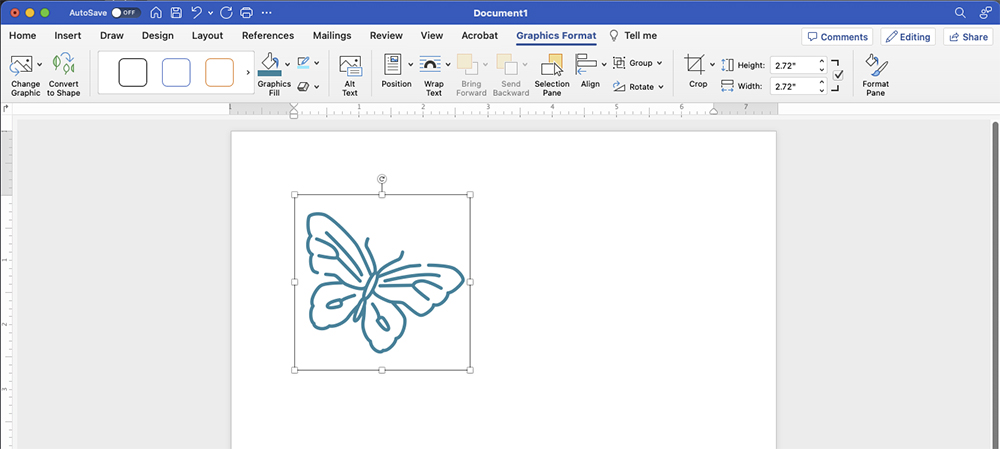Here’s how to use branded icons in Word:
Choose the icon you want and use the .svg file format.
Insert into your document and resize if needed (insert picture).
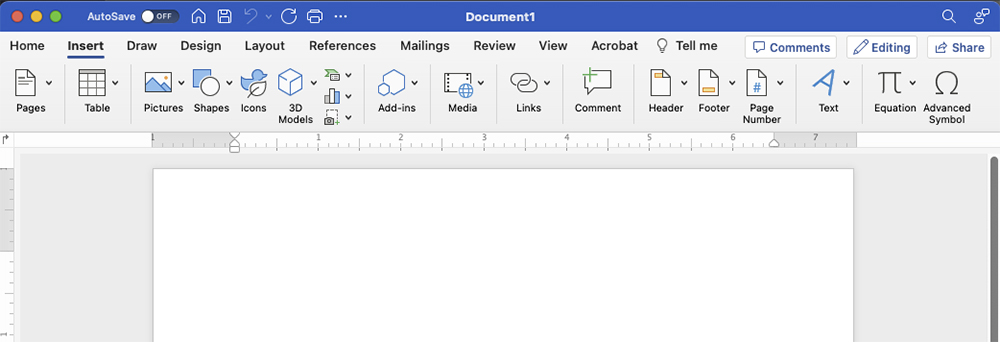
With your graphic selected go to ‘Graphic Format’ and select ‘Graphics Fill’.
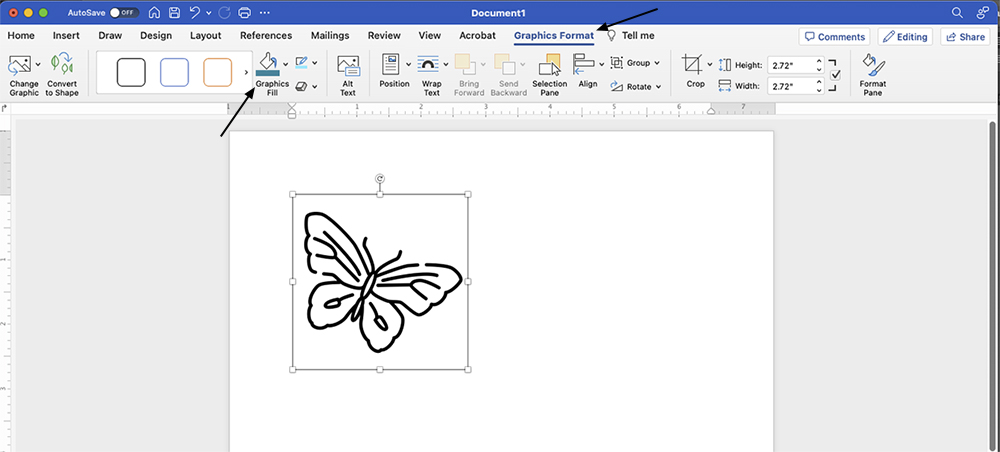
In the drop down menu, select ‘More Fill Colors’.
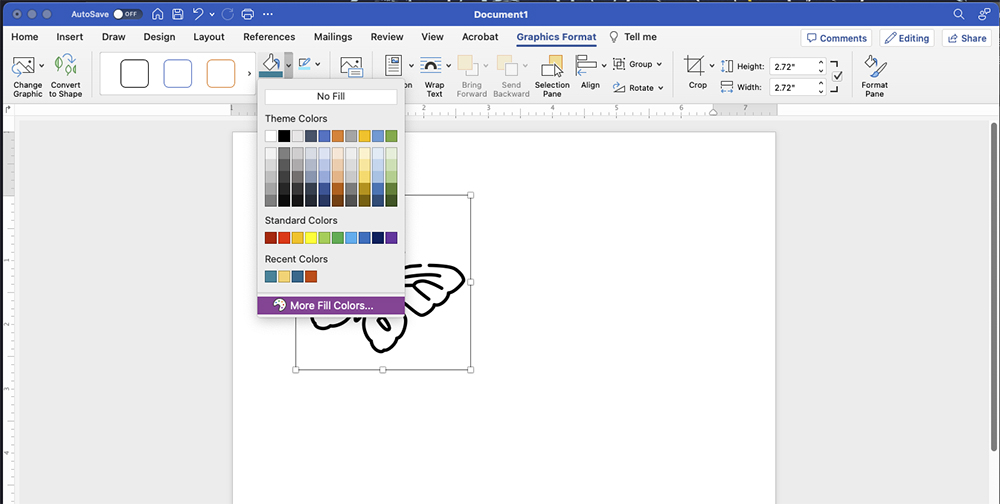
This is where you will type in the brand color that you want to change your icon to.
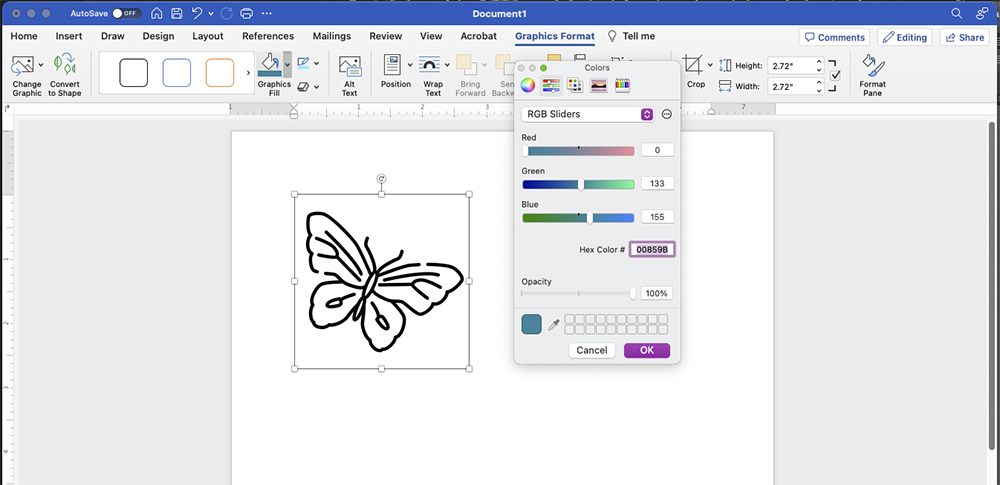
And the icon has a new color!