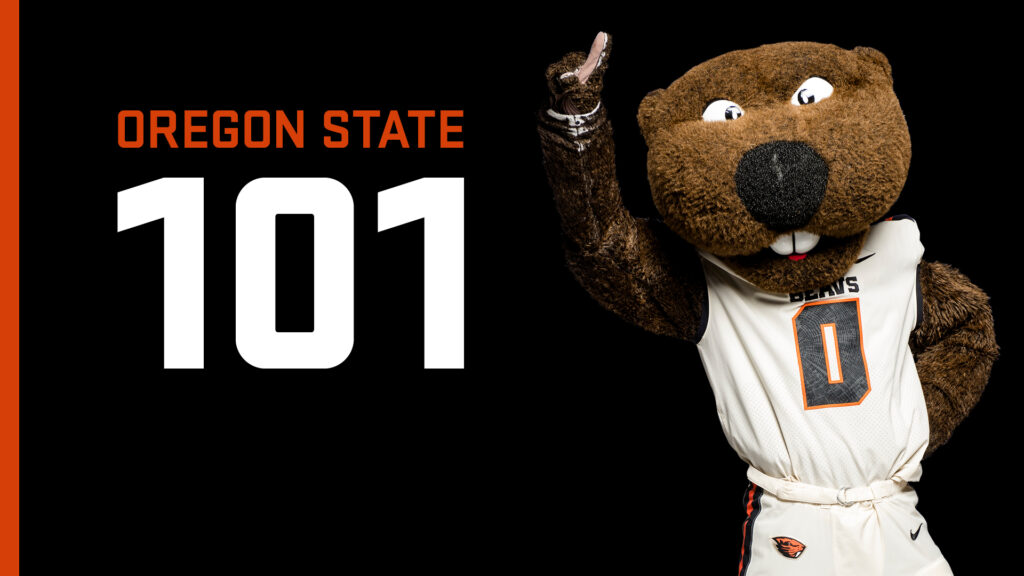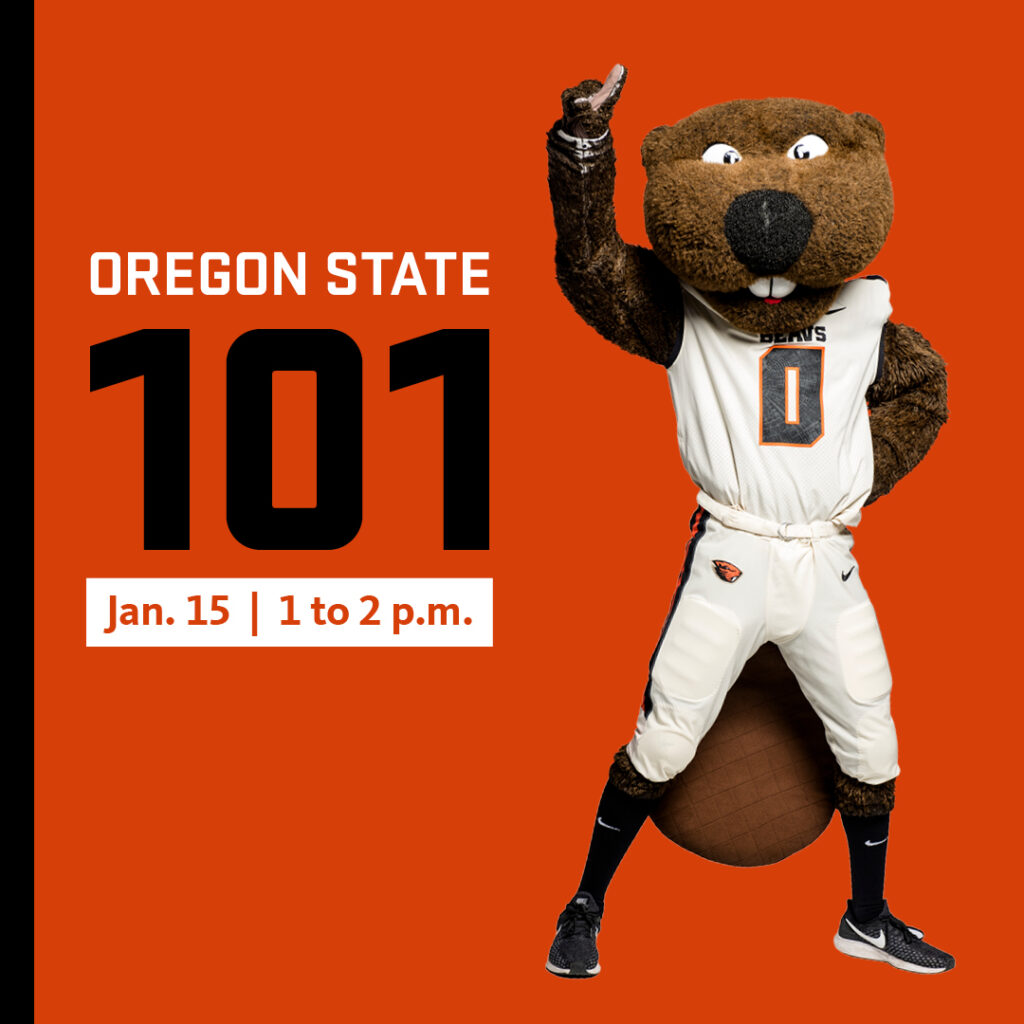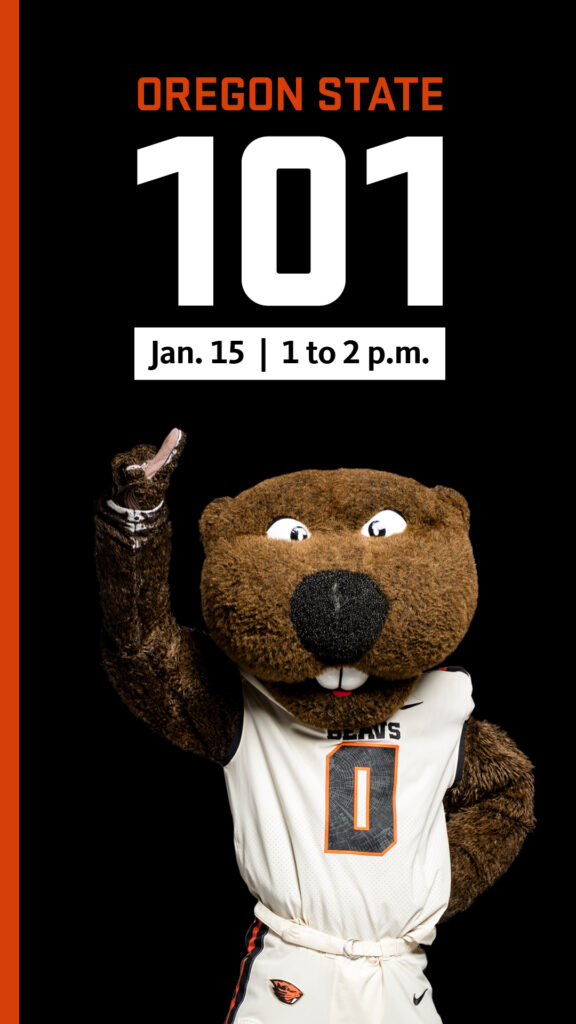Read this before you build a new page.
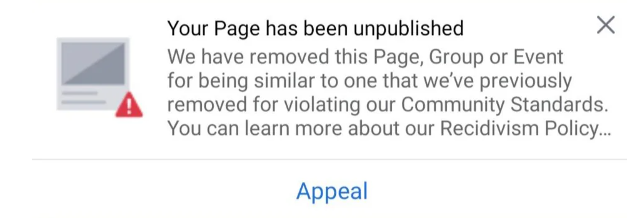
If you’ve ever had the unfortunate experience of having your Facebook group page unpublished, then you know getting it re-published can sometimes be a near impossible feat. The automated appeal process does not always offer the remedy you are looking for or the reason behind the original suspension of the page.
Do not despair! There is an alternative process that may help you get your page republished. Here is a step-by-step process that has been successful as recently as February of 2023.
Step-By-Step Process
Step 1: Do not panic and do not build a new page out of frustration until you have attempted to recover your page through this process.
Step 2: Navigate to this link: https://www.facebook.com/business/help/support
Step 3: In the “Select Issue” section, select the “Other Issues” option.
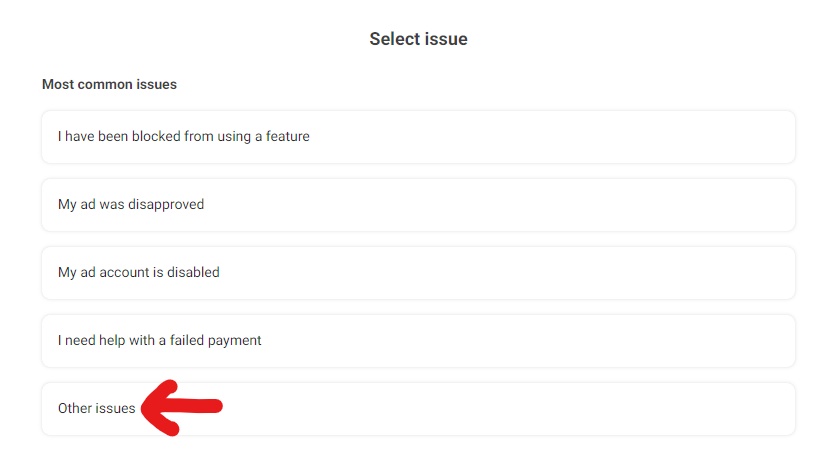
Step 4: In the “Select Asset” section, select the page that is affected. If you don’t see the page, you may not have Administrator access to the page. Contact an administrator and have them move through this process.
Step 5: In the “Select Issue” section, select the “My Page was unpublished V2” option. If you don’t see that in the options, click on the “Load More” selection at the bottom of the section until you see this option or one that references a page being unpublished.
Step 6: A “Get Help” form will pop up and will prompt you to input your contact information as well as provide a brief description of the problem. It is recommended to use phrases such as “my page does not appear to violate any standards” and “I’d like to request a review” in your comments.
Step 7: Click the “Start Chat” button in the bottom right of the screen. The “Average Wait Time” noted on next to the button is not usually a reliable number so do not be discouraged when a 3 minute wait time is really 45 minutes:
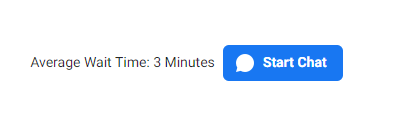
Step 8: Once the chat is initiated, you will be asked to confirm elements of your comments from Step 6 above by the support technician. Make sure that you note your Case ID number for future reference.
Step 9: When you are chatting with the support technician, ensure that you request that your review is escalated and that you do not understand what terms your page violated in order to be unpublished.
Step 10: At some point, the technician will inform you that they have requested an internal review. They will ask if you want a transcript of the chat for your records – make sure you say “Yes” so you have a paper trail. This will also include your Case ID in case you forgot to write it down earlier.
Step 11: An internal review can take from 1 to 3 days, so do not be alarmed if you do not receive an update quickly. You can check the status of your case by again clicking on the original support link from Step 2 (
https://www.facebook.com/business/help/support). You should see a “Follow up on a recent case” with your recently submitted issue below it. When you click on that you will see this “Case Details” screen;
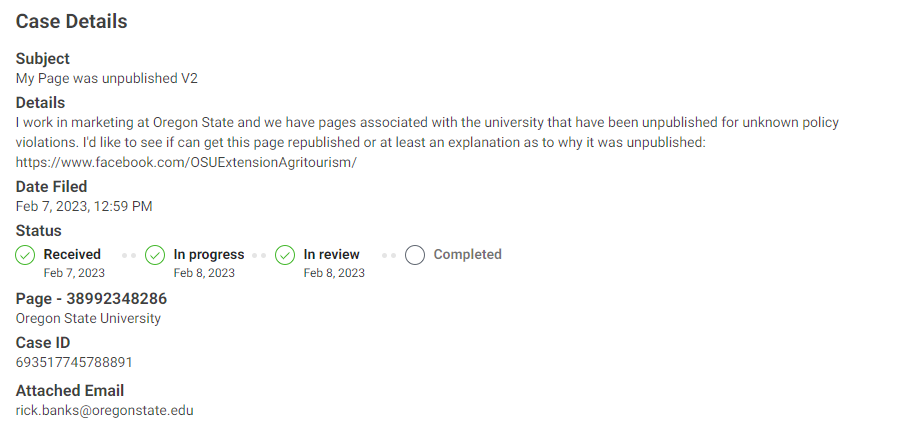
If you do not see an update you can request an update at the bottom of the screen. This should bump the request back up in the support queue.
What to do if this process fails?
You can resubmit requests or request updates as long as the case remains open. Once Facebook Support has closed it, you will have to create another request and go through the process again.
In most cases, this should result in your page being republished. If it does not, then there is something about your page (either how it was built, accessed or used by others) that violates Facebook community standards, advertising policies, or other terms of service. Should this be the case, you will, unfortunately, need to rebuild the page from scratch.