Reftool will be updated today, 11/16, with a new Azure Groups feature.
Azure Groups Overview
Previously, RefTool would query the local domain controller for user groups. This would return many groups, but would often miss groups that were only in Azure or on a different domain controller. Querying Azure instead solves this issue and gives more information on each group, such as the specific on-premise domain it’s from, the description, and the type of group it is. Some examples of groups only in Azure are Microsoft Teams teams and some administrative groups.
User Interface Changes
The previous group display, located in the “Account Details” block, has been removed. A users groups will now display at the bottom of their user page. A “Jump to User Groups” button has been added to the “Account Details” block to allow you to quickly jump to the new groups display.
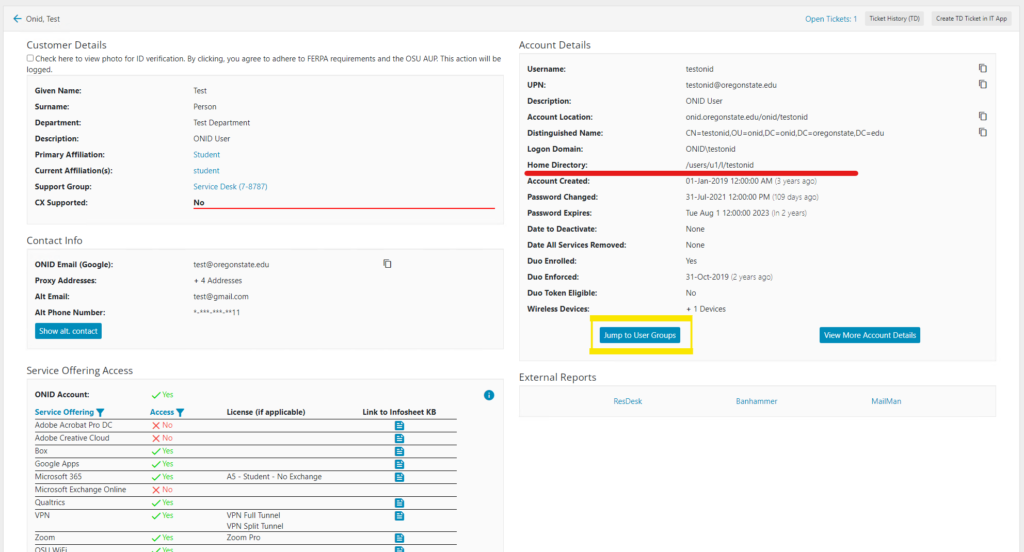
The Azure Groups block itself is a simple table of information for all of a users groups. The following are some specifics about the table:
- You can sort the “Group Name” and “Group Source” columns by clocking their headers
- “Group Source” shows you which on-premise domain controller the user group was synced from or if it is a group only in Azure
- The copy button will only copy the group name. Copying the DN is not possible
- There is a “Get Nested Groups” button below the table that allows you to see groups that a user’s groups are members of. This feature is only recommended for advanced users
- Groups are not instantly synced to Azure. The bottom left of RefTool shows the last sync time. Additionally, there are some cases where certain groups are not synced to Azure

Please contact OSU TeamDynamix Support with any questions or feedback.



