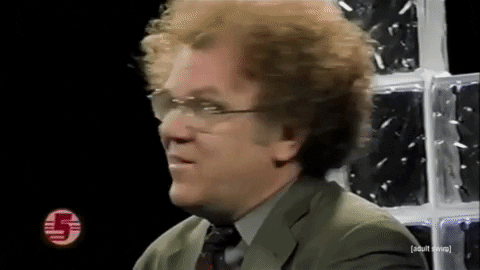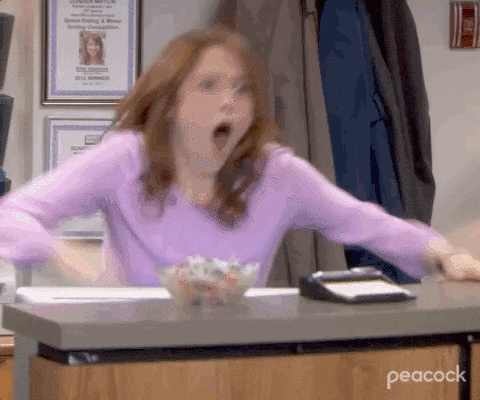I kid you not, I have more to say about buttons.
Previously I experienced success with creating a grid of buttons that would display on the screen, but they didn’t do anything yet. Ultimately, I wanted to have users be able to press a ghost tile button and for the tile to register being touched by turning on like a light switch going from quarter opacity to full opacity.
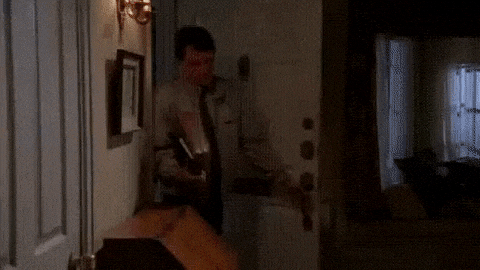
I began by utilizing a member function that allows the opacity of buttons to be set, which seemed like a surefire way to get the opacity of the buttons to change on press, but when running the Board Editor on a device I saw no inkling of an opacity change. When running the debugger I was able to confirm that the opacity function was indeed being entered and called on the button pressed. Yet again, a mystery was afoot!
Turns out, instead of setting the opacity of the ghost tiles when they were created, I was setting the lower opacity in the function that renders the view, which on the device at first looks just fine, but is very problematic since the rendering function gets called any time there is a change to the board, or any time it is “made dirty”. So, when a tile button was pressed, the opacity changed to full opacity, a change to the board occurred, and the render function got called, changing the button back to ghost state. The remedy was simple, once figured out, and voila, buttons were able to be pressed and turned on.
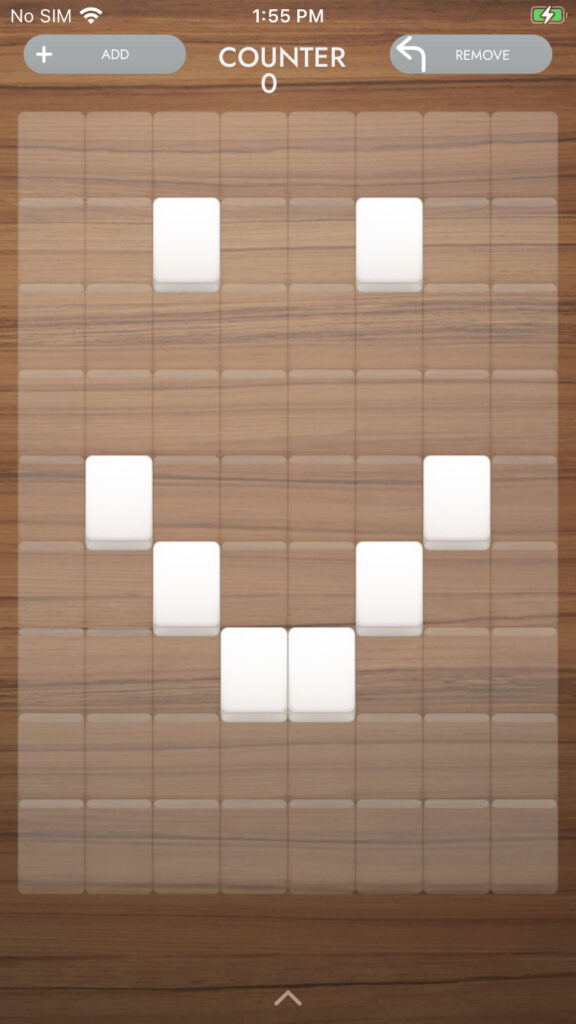
A few other things would also need to happen when a ghost tile would be touched, such as the counter incrementing and that tile actually being added to the board. Although I really should’ve focused on adding the tile to the board and working on the model side of things, I kept tinkering with the view and added the increment counter (and decrement counter) functions to the handler for the buttons so that the counter would increase/decrease accordingly.
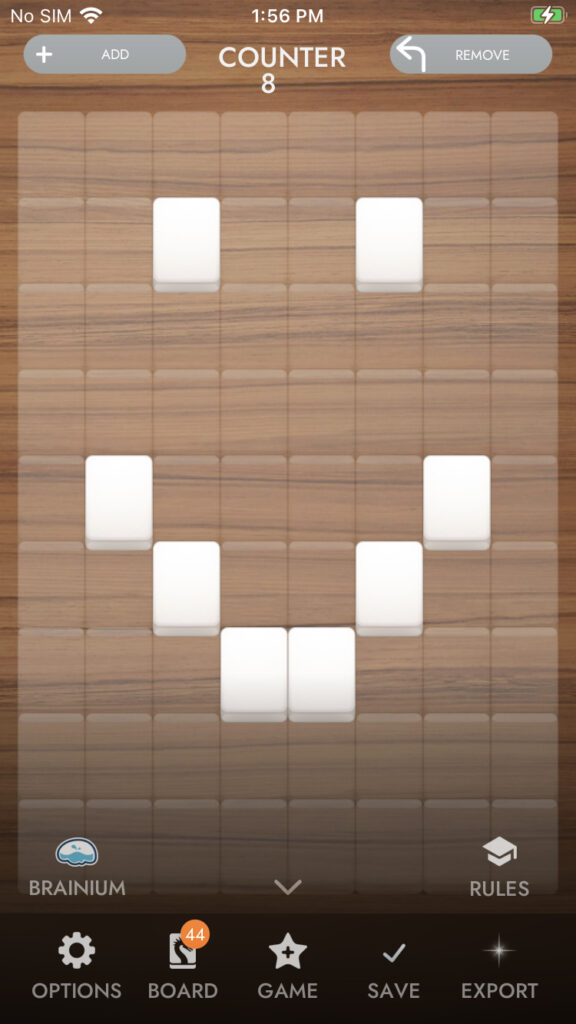
This led me to discover a bug, which truly was more of a result of poor planning on my part. The accuracy of the counter in its current state requires that the designer use the board editor in a very specific way. They start in add mode by default and can immediately tap on ghost tile buttons to get them to appear at full opacity and the counter to increment. To remove a tile and have the counter remain accurate, a designer must press the remove button and then click the tile they want removed. However, currently, a tile that is at full opacity will go back to quarter opacity when tapped, regardless of the current mode.
Various discussions with engineers illuminated for me how and why the counter should be tied to the current/latest board in the boards vector instead of being tied to the number of touches on the screen. This makes a whole lot of sense when you think about it–who knows how many tiles there are at any given time? The current board! In practice though, it took me a while to absorb this and rather than letting the counter be something implemented later, I impatiently wanted it “to work” now. My way of doing it works in theory, but not well in practice.
For now, the buggy counter will live on and I’ll ignore it while I get to work on what should’ve come first, the model.