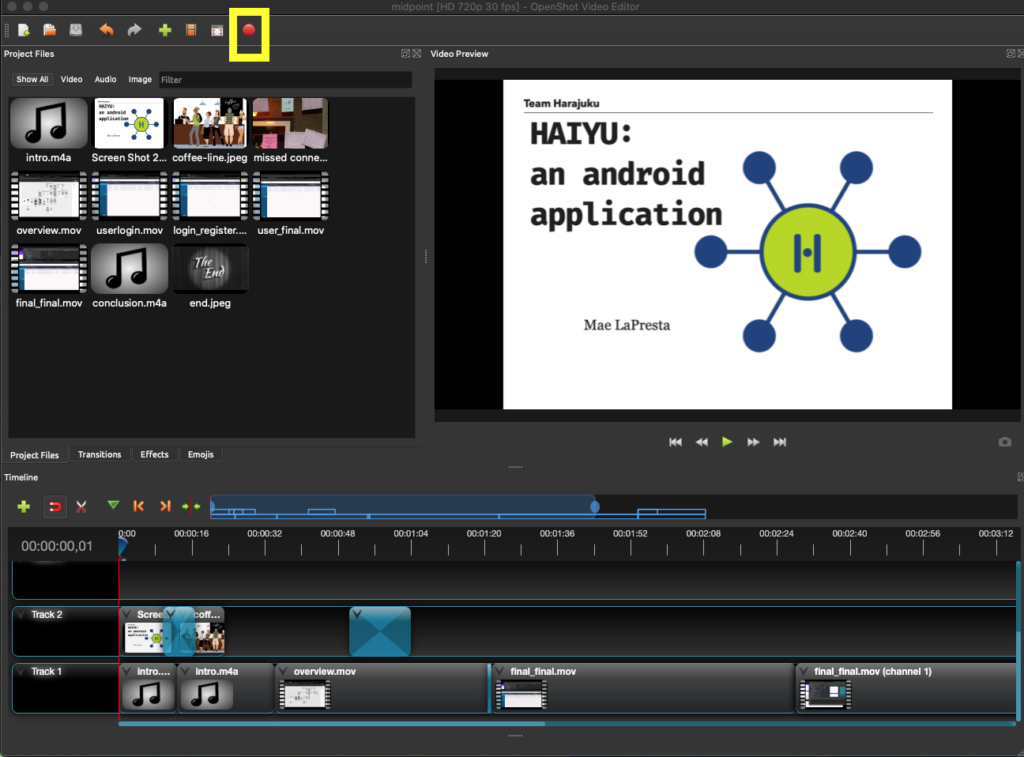This week I made my first video! Although I don’t think I’m going to be the next big youtube star, I really enjoyed getting to create on a new medium and found a way to create and edit videos easily.
To record my video, I used QuickTime on mac, and to edit my videos, I used OpenShot Video Editor, which is free and open source.
Once QuickTime is opened, you can access the recording options in the File menu.
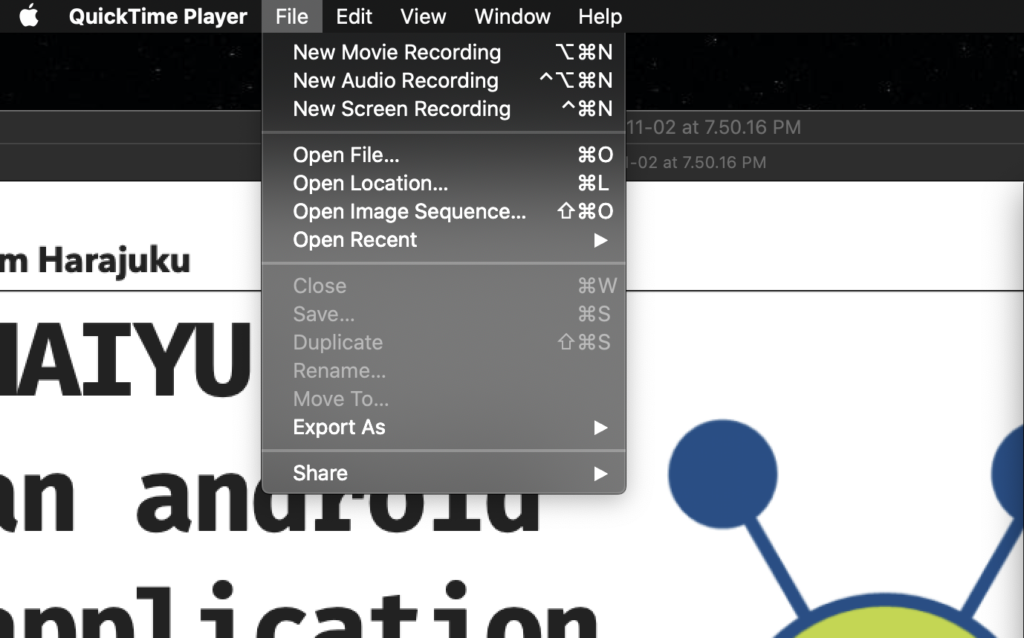
For my video, I used the Audio Recording and Screen Recording options.
If you want audio recorded while you do a screen recording, you have to open the options menu and click a microphone source:
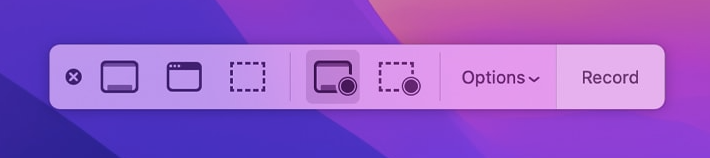
Once you have your recordings, you’ll want to open OpenShot and create a new project. You can add your video, audio, and even image records by dragging these into your project tab.
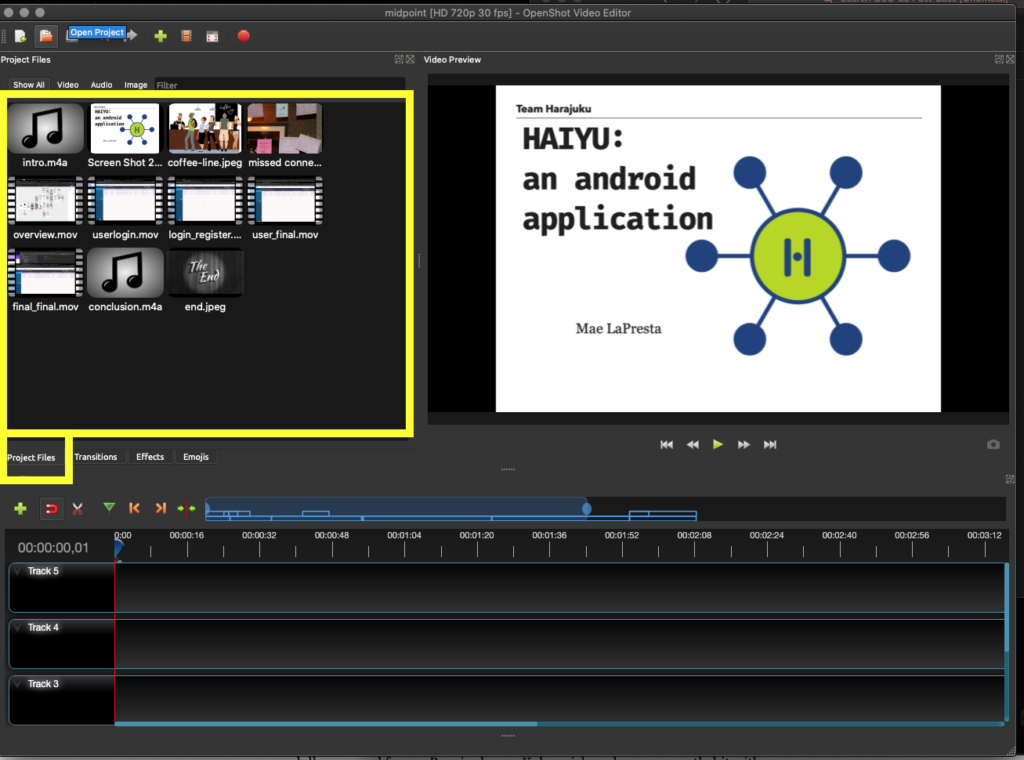
Adding the media from your project files to your final video is as easy as dragging them into different tracks. You can use the cut tool if you need to split up videos and/or delete sections. If you want to add transitions, effects, and emojis, you can access these next to the project files.
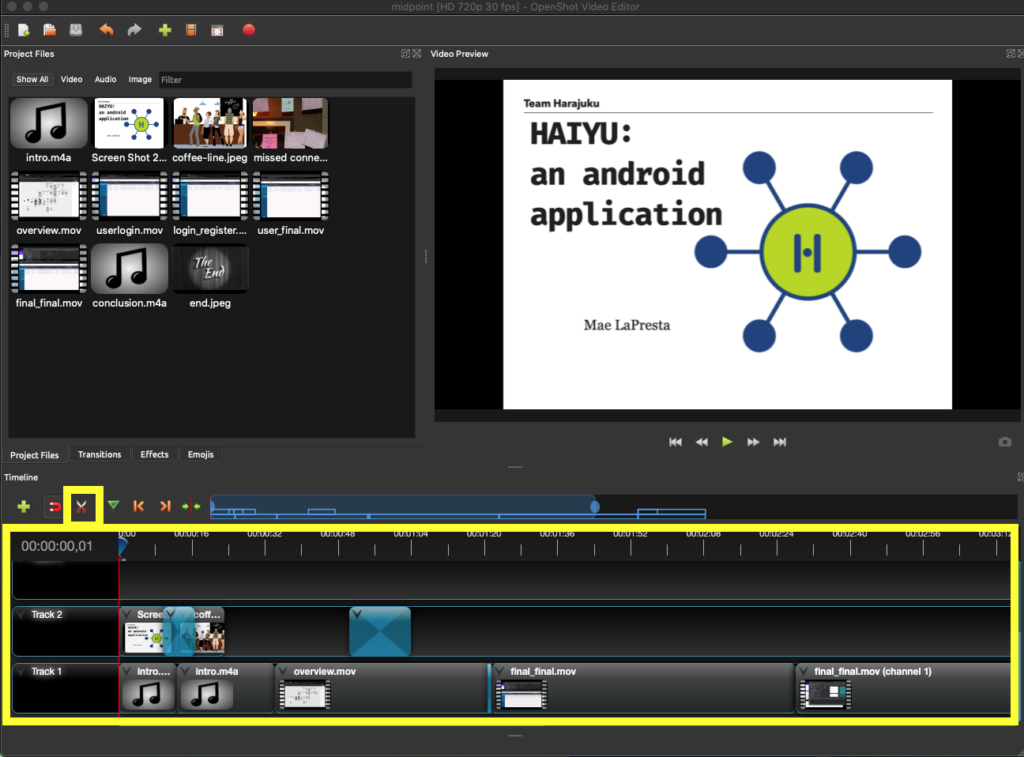
If you want to check out what your video looks and sounds like, pressing play will start the video from the beginning of the slider.
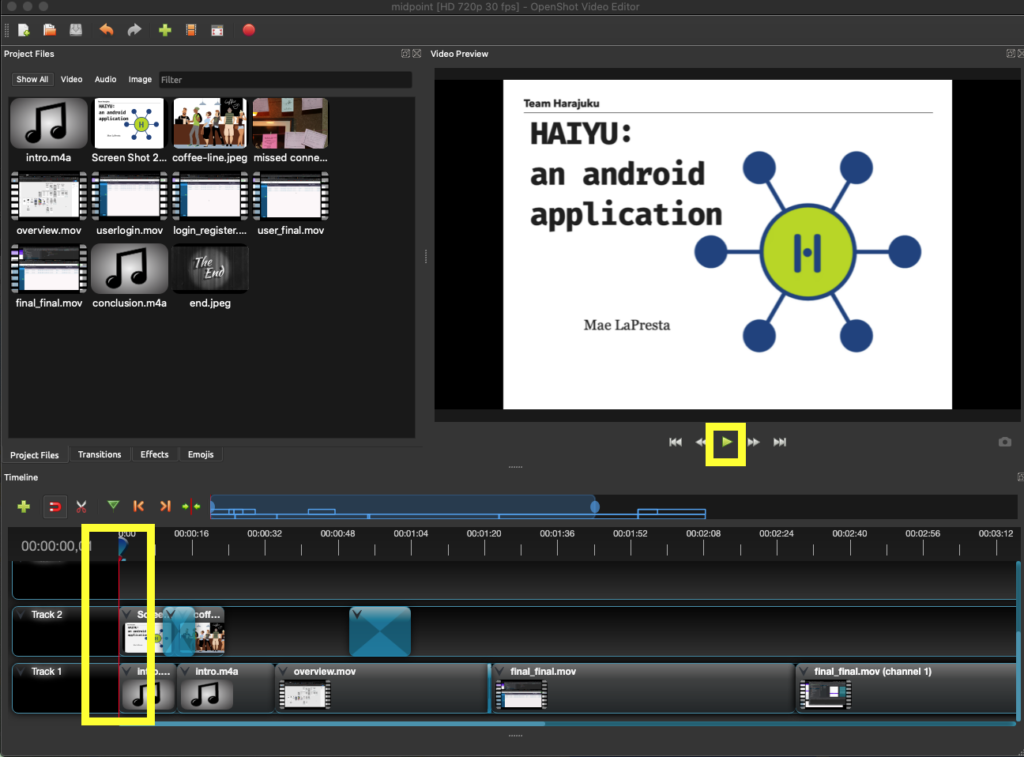
Once you’re happy with your video, press the export video button, and voila! You are on your way to winning a Youtube Creator Award!!