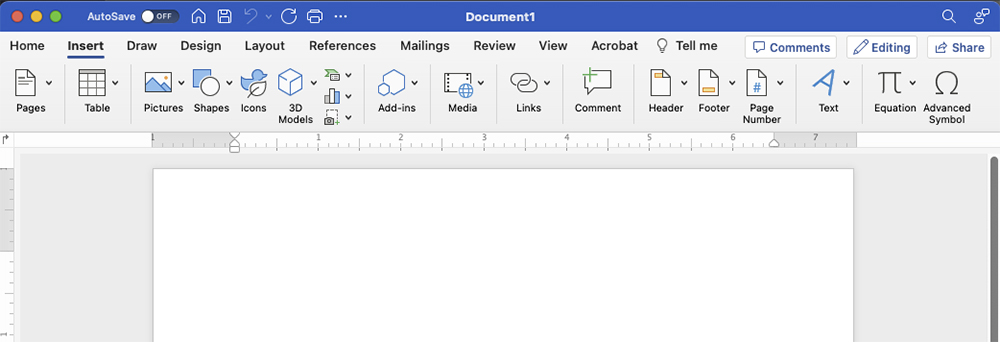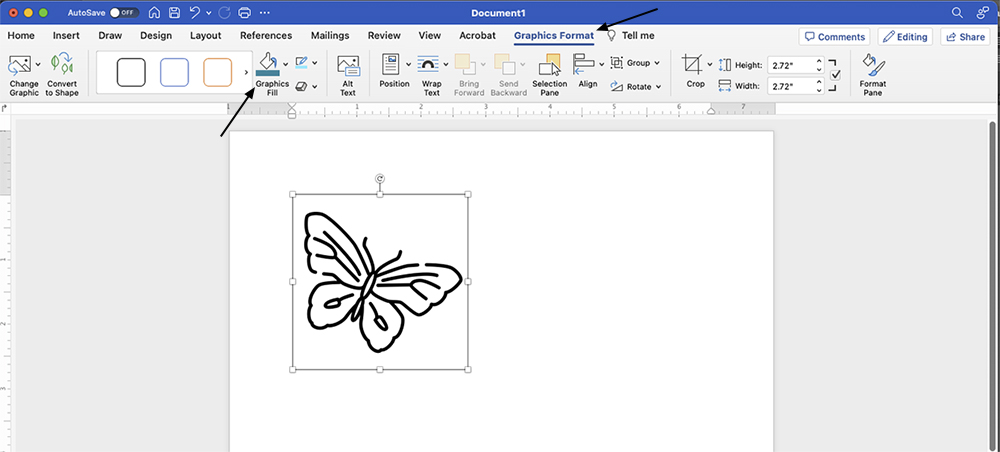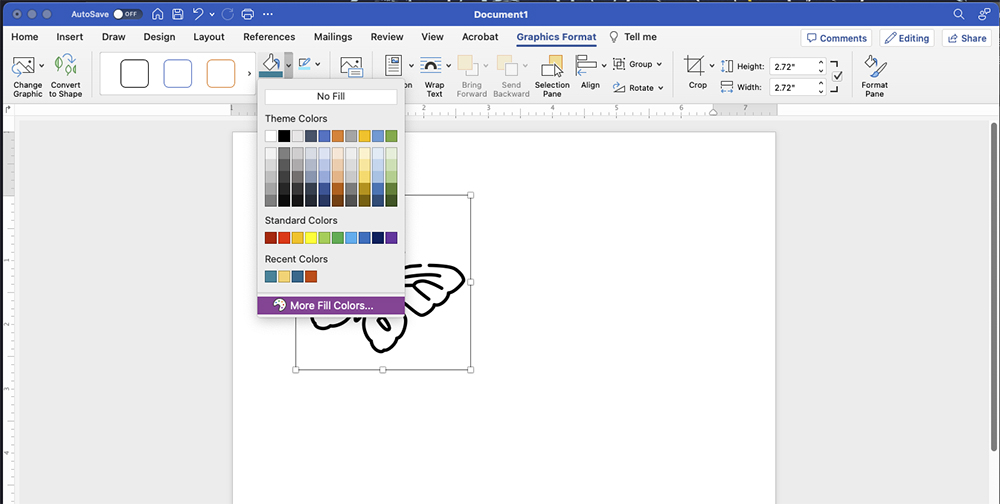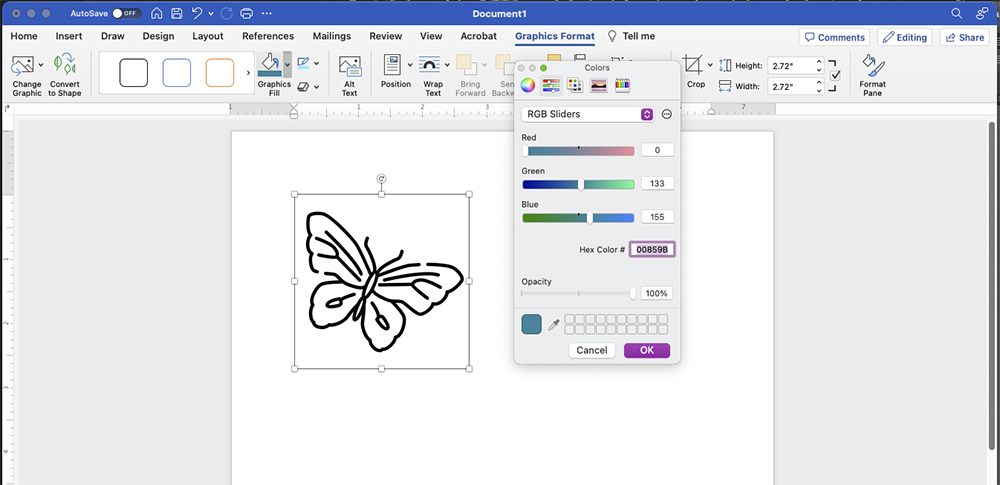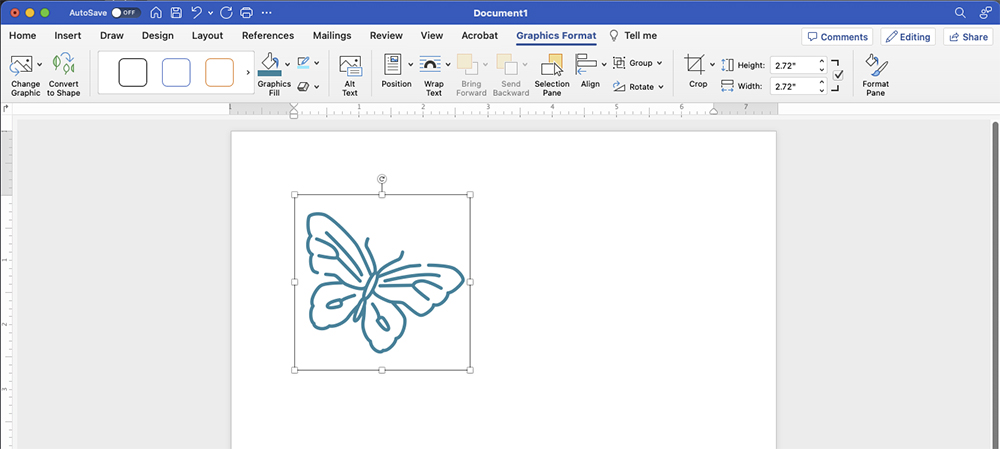Many of our Microsoft templates include the Oregon State color palette, but there are other ways to import the colors if you’re starting without one. This video shows how to insert the colors yourself.
Microsoft Office programs like Word and Powerpoint give you the option of choosing custom color palettes. Most of Oregon State’s templates have our color palette saved automatically, but there are a couple different ways to add the colors if you’re starting without one.
The first way is to download the .xml file from our downloads and save it in a specific folder on your computer. That location is shown in the readme, and is different for Macs and PCs.
The second way is to add the colors yourself. In Microsoft Powerpoint, Go to View> Slide master and on the color drop-down, select ‘Customize Colors’. I usually like to leave the first two as black and white, and change the rest to 10 of the University’s 19 colors. Click one of the colors and select ‘More Colors’ and the Custom Tab lets you add the RGB formula of any color.
From the Universy Brand website, you can find the formulas for any of our colors. Select OK, and when you’re done selecting your colors, you can name it and Save.
From Microsoft Word, go to the Design tab to find the Colors drop down, where you can select and customize your theme colors.
Thank you, and good luck.